Contact Lists
Contact lists are self-managed marketing lists that can be used when sending bulk marketing messages in Swim.
How to Create a Contact List
- Go to Utilities > Communications > Contact List.
- Enter a name for your contact list (e.g. VIP Customers).
- Click the View Contact List icon.
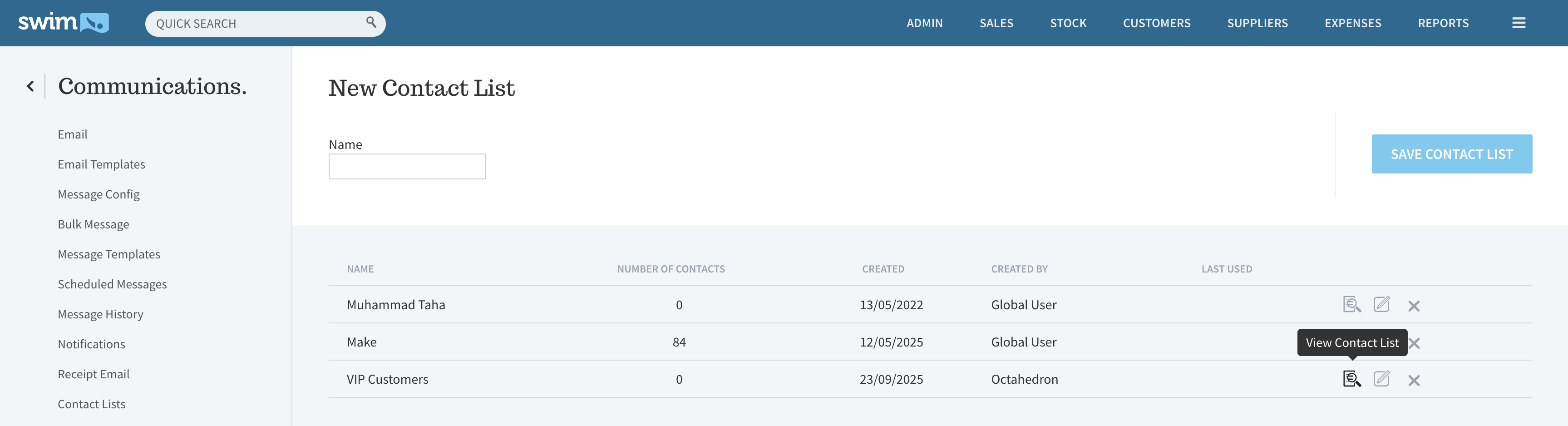
- Click Add Contacts.
- Search for the customers you wish to add.
- Select each customer by ticking the box and then click Add to Contact List.
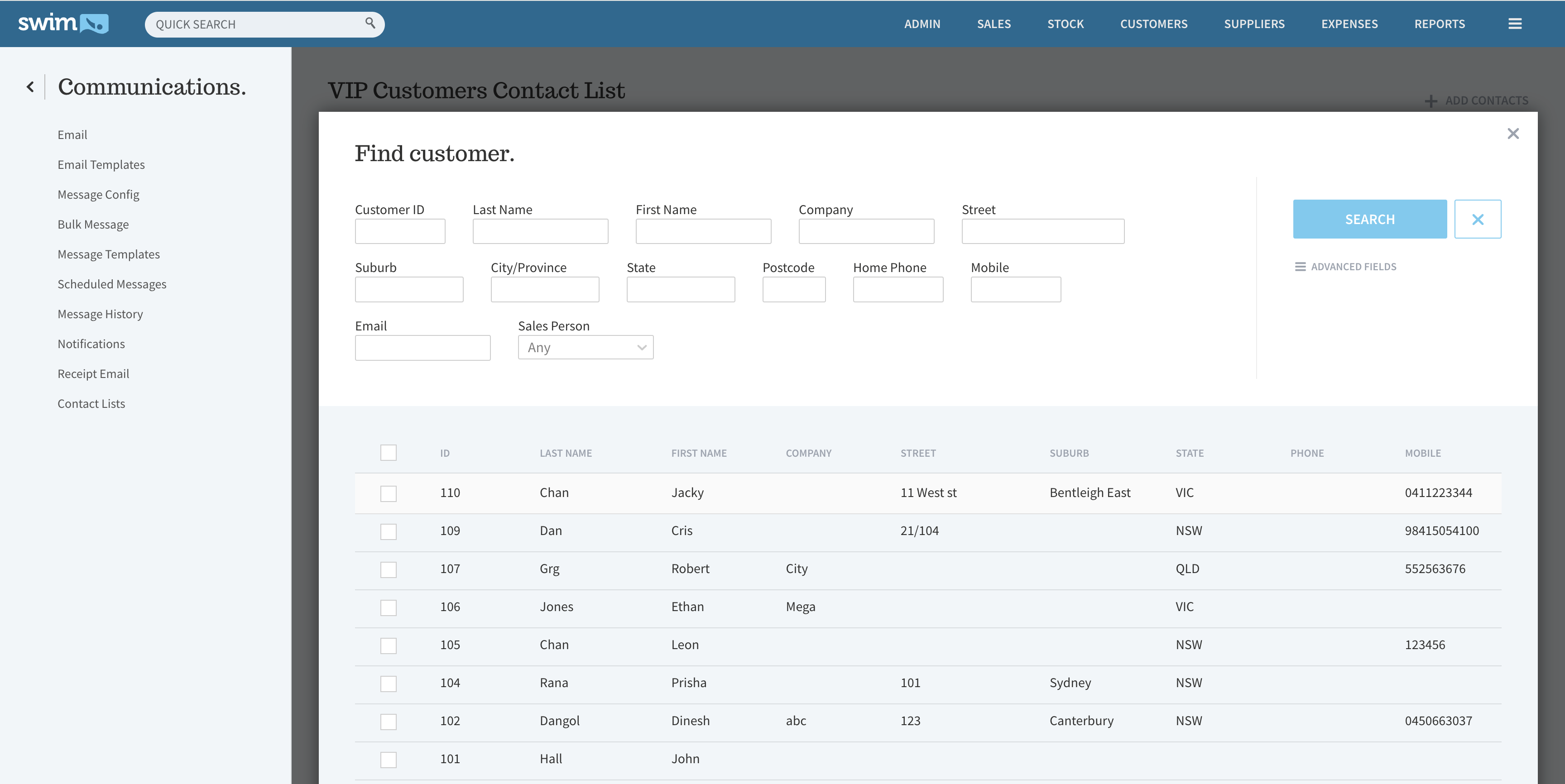
Note:
- Customers excluded from the mailing list in their profiles will not appear in contact list search results.
- Customers who opt out of marketing messages are automatically removed from all existing contact lists.
How to Use a Contact List
- Go to Customers > New Bulk Message.
- In the Recipients dropdown, select Customers in a Contact List.
- Select the contact list you want to use.
- Fill in the message fields and click Preview Bulk Message.
- Confirm the recipient list and click Send Bulk Message.

