Sending Bulk Marketing Campaigns
Swim allows you to send and schedule bulk SMS and MMS campaigns, helping you follow your marketing plan with ease. The guide below explains how to create, preview, schedule, and send bulk messages to your customers.
How to Send a Bulk SMS or MMS
- Go to Customers > New Bulk Message.
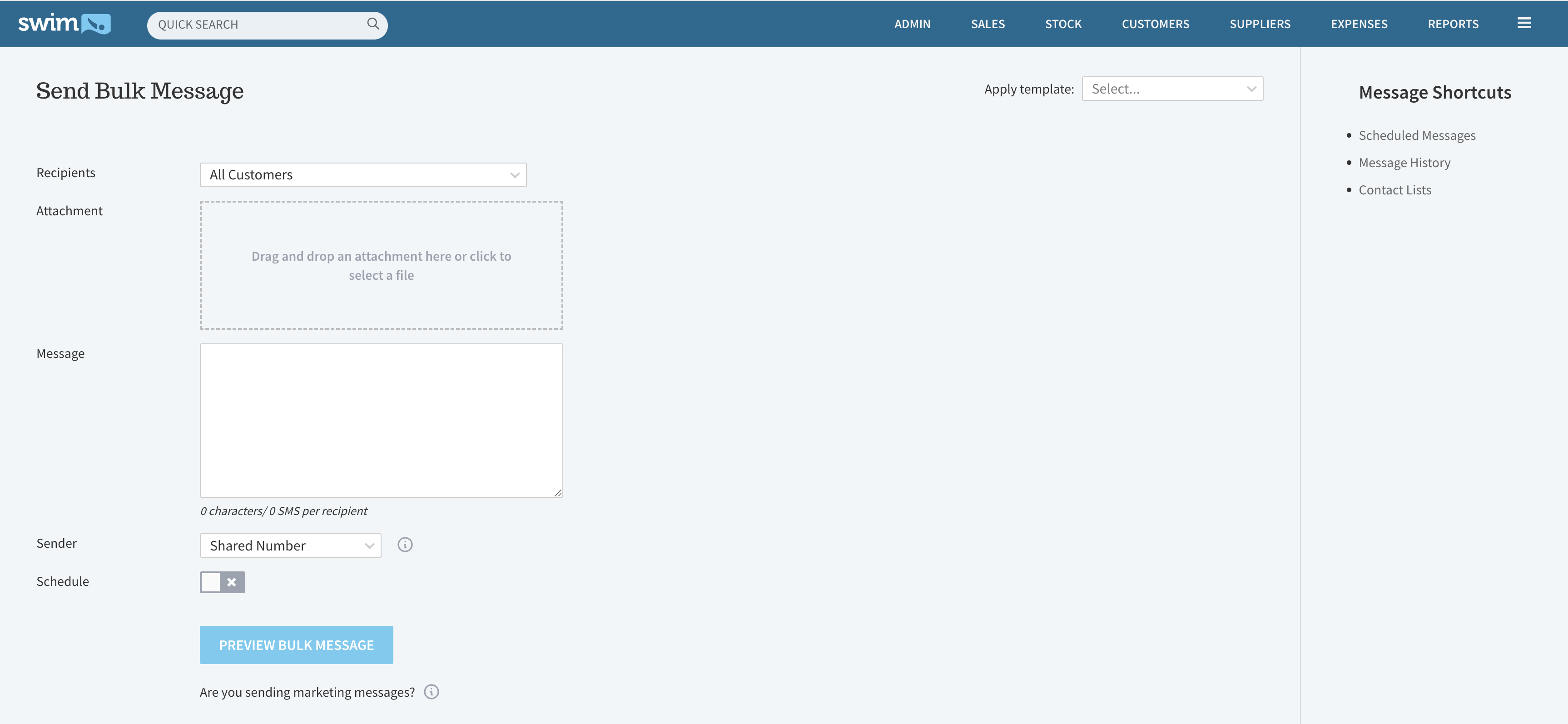
- From the Recipients dropdown, select the group of customers who should receive the message.
- Compose your message:
- SMS: Type your message or select a pre-existing message template.
- MMS: Upload an image file, enter a subject line, and type your message. The subject line is displayed in bold above the message.
- Select your Sender ID.
Note: Business Name IDs cannot be used for bulk campaigns, as they do not support replies.
- If you want to schedule the campaign for later, tick the Schedule switch and set the delivery time.
- Click Preview Bulk Message.

- Review the preview list, checking:
- Your account balance is higher than the bulk message cost.
- Customers with invalid numbers (shown in the preview) are excluded automatically.
- Click Send Bulk Message to complete. If scheduled, the message can be managed up until one minute before the delivery time by going to Utilities > Communications > Scheduled Messages.
Tracking Bulk Message History
- All sent campaigns are recorded in your ClickSend account under Utilities > Communications > Message History.
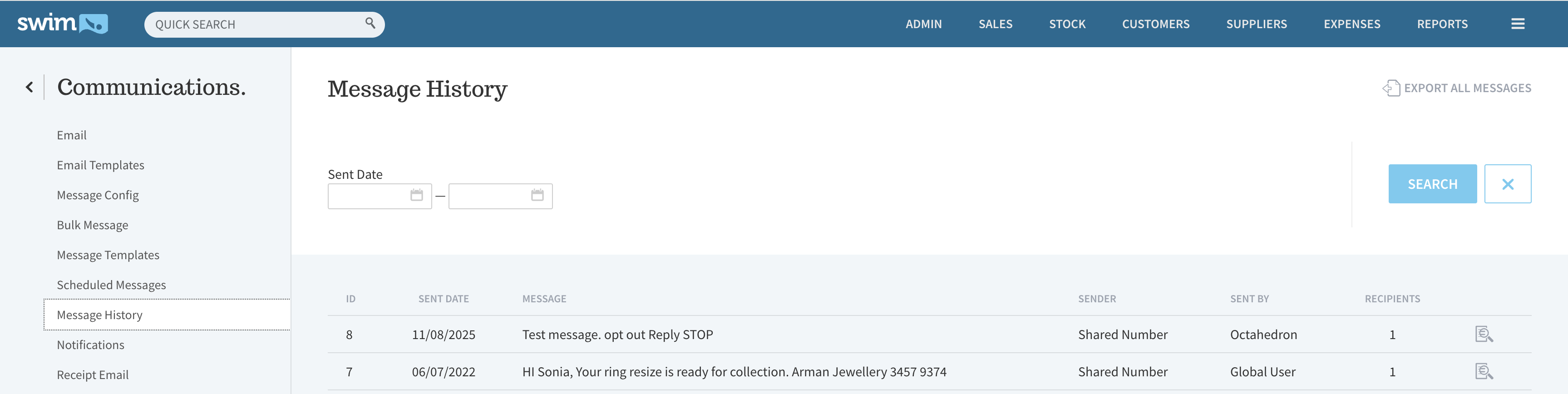
- Individual customer replies are stored under Customers > Find Customer Communications.
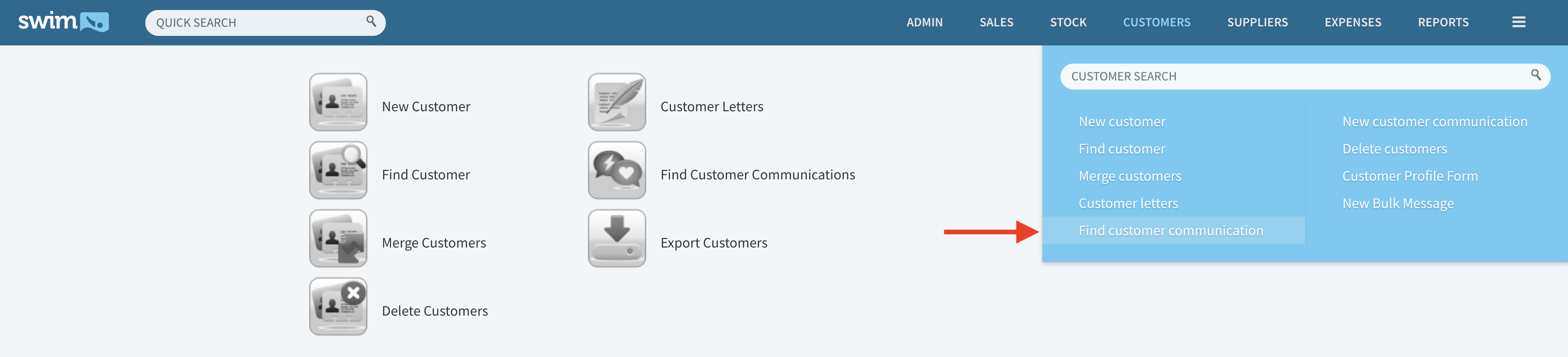
Managing Recipient Lists
- Customer recipient groups are automatically managed and updated in real time by Swim.
- Contact lists are self-managed—see the Contact List Guide for more information.
- Customers who reply STOP are automatically excluded from future campaigns, and Swim updates their mailing list status on their profile page.

