Inbound Message Rules
Inbound rules allow Swim to perform automated actions based on how customers reply to your messages. A common example is handling opt-out requests.
Default Rule: All Swim sites include an inbound rule: If message exactly matches “STOP” then exclude from mailing list. This ensures that when a customer replies with the word STOP, their profile is automatically updated to exclude them from future marketing communications.
How to Create or Edit Inbound Rules
- Go to Utilities > Communications > Message Config.
- Choose whether the rule should trigger when a message contains a keyword or exactly matches a keyword.
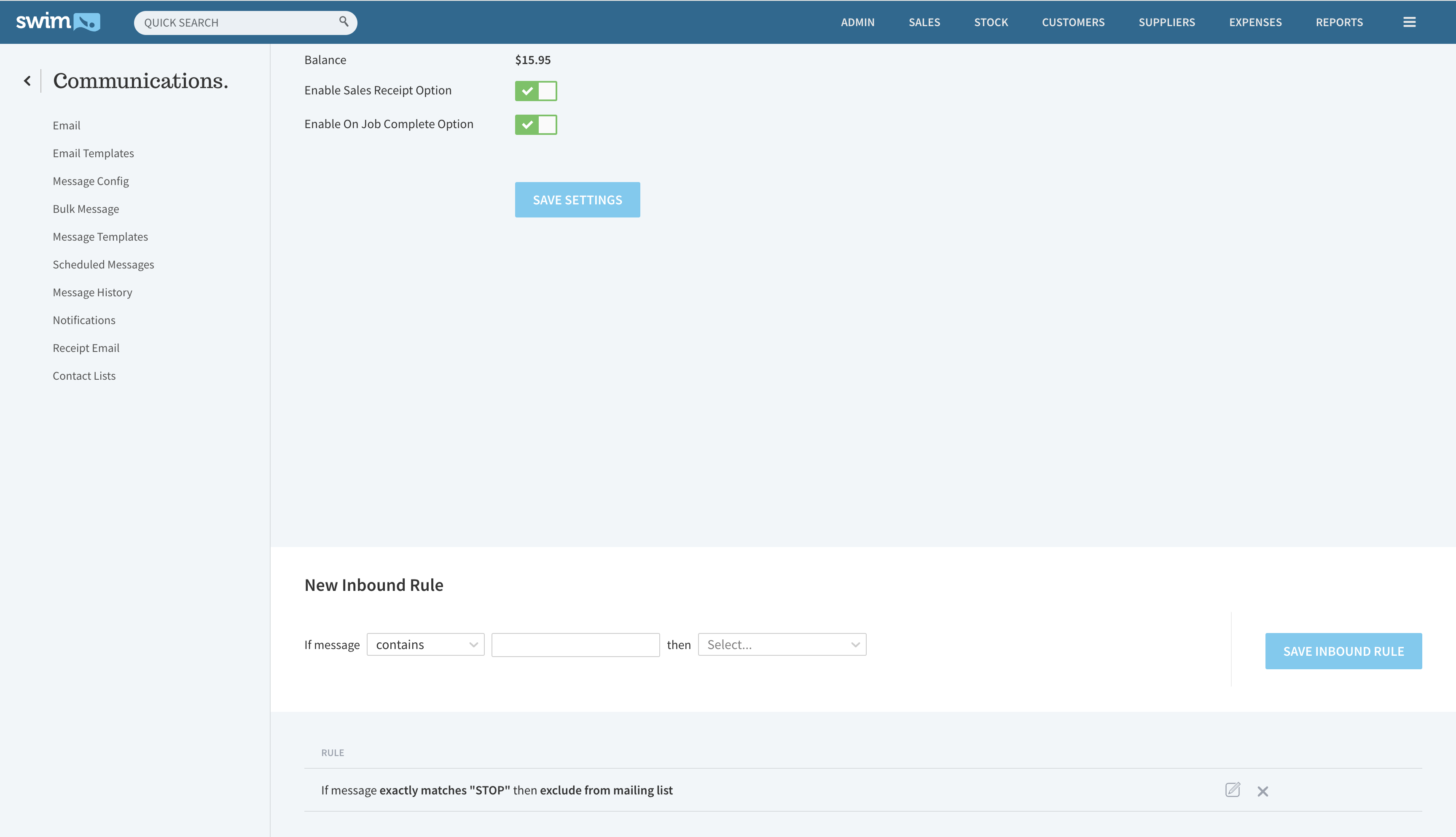
- Enter the keyword you want Swim to look for.
- Select the action Swim should take, such as:
- Send an automated reply
- Add the customer to a loyalty program
- Exclude the customer from the mailing list
Additional Actions
If the action you require is not listed in the inbound rules configuration, please contact Swim Support for assistance.

