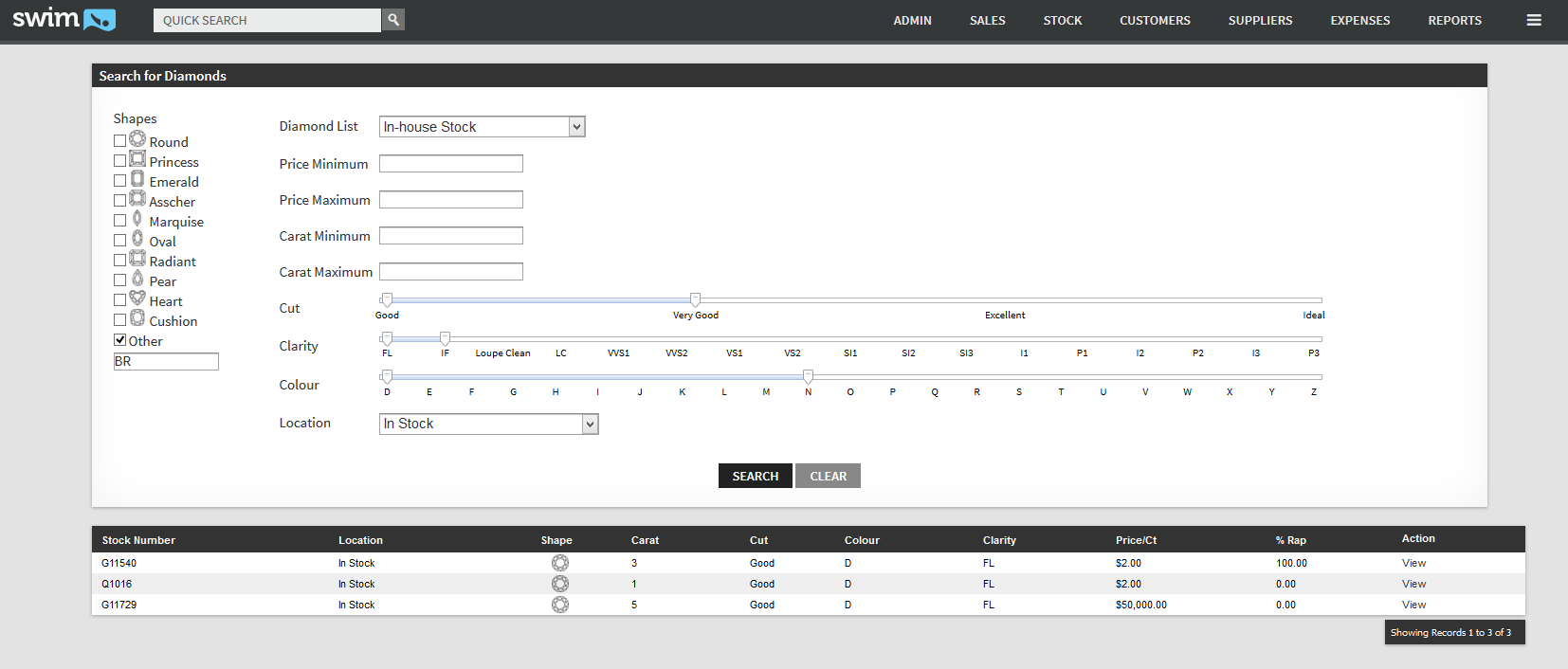Swim has an extensive feature for managing and searching for diamond stock. When creating stock pieces, you can add all the diamonds/stones directly to the piece and then search your inventory listing based on stone details using the Diamond Search (found on the stock menu).
Adding Diamonds/Stones to Stock:
To add the Diamonds/Stone details to your Stock Pieces, follow these steps:
- From the Stock Menu, find the Stock Piece to which you are adding the diamond/stone details.
- Select 'View Stock Item' to view its details page.
- On the bottom right hand side, select the option 'Stones'.
- For the first stone, fill in the details, starting with the supplier and supplier code. The quantity is the number of stones. The 'stone' is the type of stone. For weight, enter the carat weight as a whole number (eg 50points would be 0.50). Select the shape, cut, colour (color), clarity and then select the type. If the stone is a loose stone, select loose, otherwise select if the stone is the main stone in the piece, or additional stones. Enter the USD price per carat, and then the Rapnet price per carat (optional). Click 'save'. Repeat these steps for all stones in the piece.
- The Rapnet price is a guide for you, and on the Diamond search your stone will show the less Rap%.
- You can see an example below. For non US countries, the 'rate' will automatically appear as your currency rate to the USD.
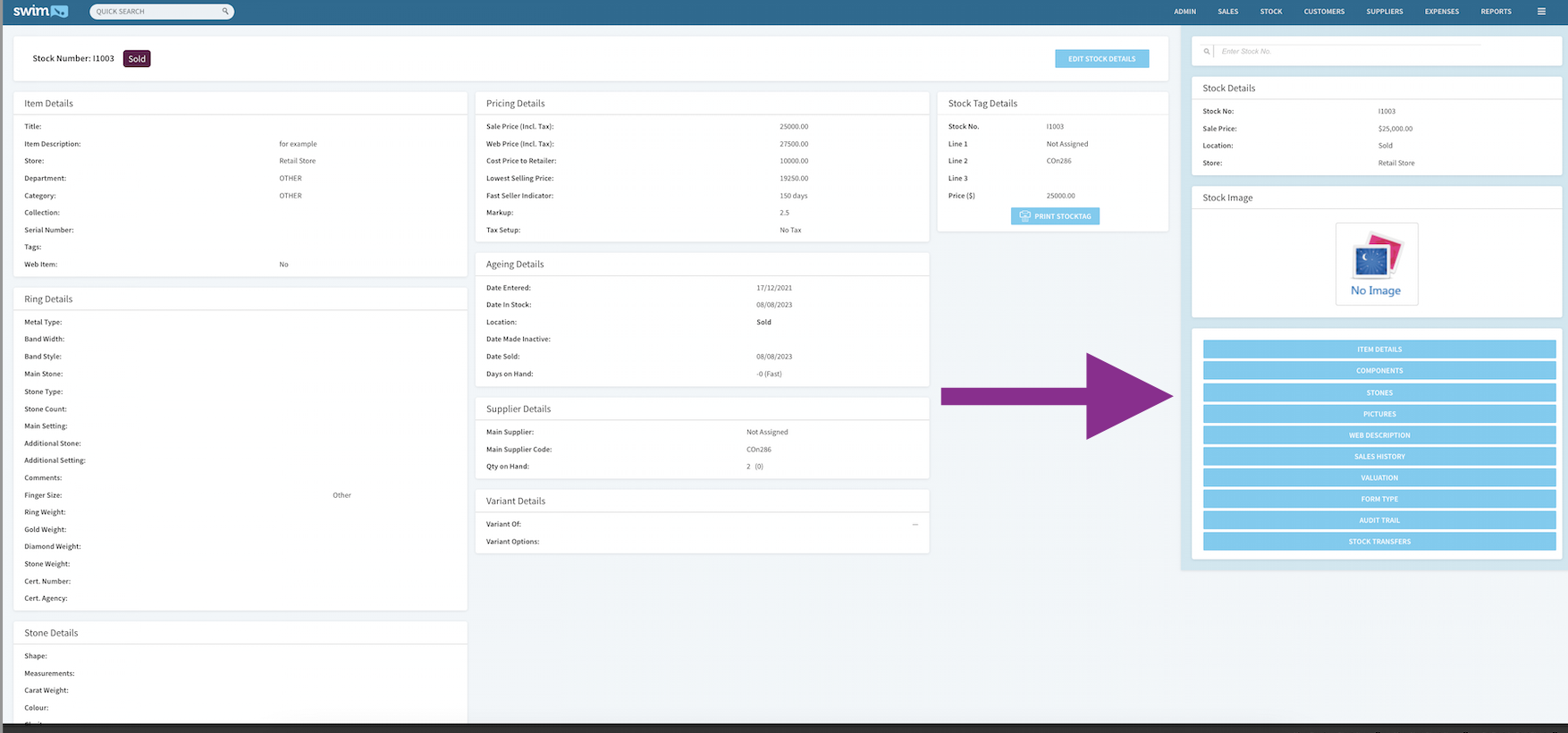
Note: If you have a loose stone, enter the stock onto the general form type, and then enter the details of the stone in the 'stones' section, selecting 'loose' under the type field. You can also add parcels, and enter the number of stones in the parcel into the qty field.
To edit any details, click edit.
To remove stone details click remove. Be sure to remove the stone details when you dis-assemble an item, or use the stone from one stock piece to make a new or another stock piece.
Diamond Search
Once you have your diamonds entered into Swim you can easily search your inventory for all current stones and refine your search as required. The diamond search can search your entire stock listing, or a specifically refined area of your stock listing. The diamond search will search all stones (not just diamonds), and you can use it to search for stones in finished items, as well as loose stones.
Under the 'Stock' menu at the top of the home page, you will see a new link called "Diamond Search"
Ensure the diamond list is 'in-house stock' and then enter any search criteria that you want to narrow your search by. Click 'search'. To start a new search, select 'clear' and perform the steps again.
To view further details about the item, click on 'view' under action in the search results field.
You can see an example of a refined search locating a few Diamond pieces in inventory below: