Variants are added to a stock item or stock template when the item is available in more than differing styles, such as size or metal type.
For example, suppose that you sell rings with two options: size and metal type. The size option has three values: eight, nine, and ten. The metal type option has two values: gold and silver. One specific variant from these options is a gold, size ten ring.
You can see a list of variants for a stock item on the item details page. You can also manage bulk variants from Stock > Variants.
This guide outlines how to handle Variants in Swim for Stock Sync users. If you are a Supplier Sync user please contact Swim Support for a demonstration of the Supplier Sync process before proceeding.
- Identify the stock items to be linked together as Variants
- View one of the items you wish to be linked as a VARIANT OF by navigating to Stock > Find Stock > View Item
- Click Edit from the Item Details Page
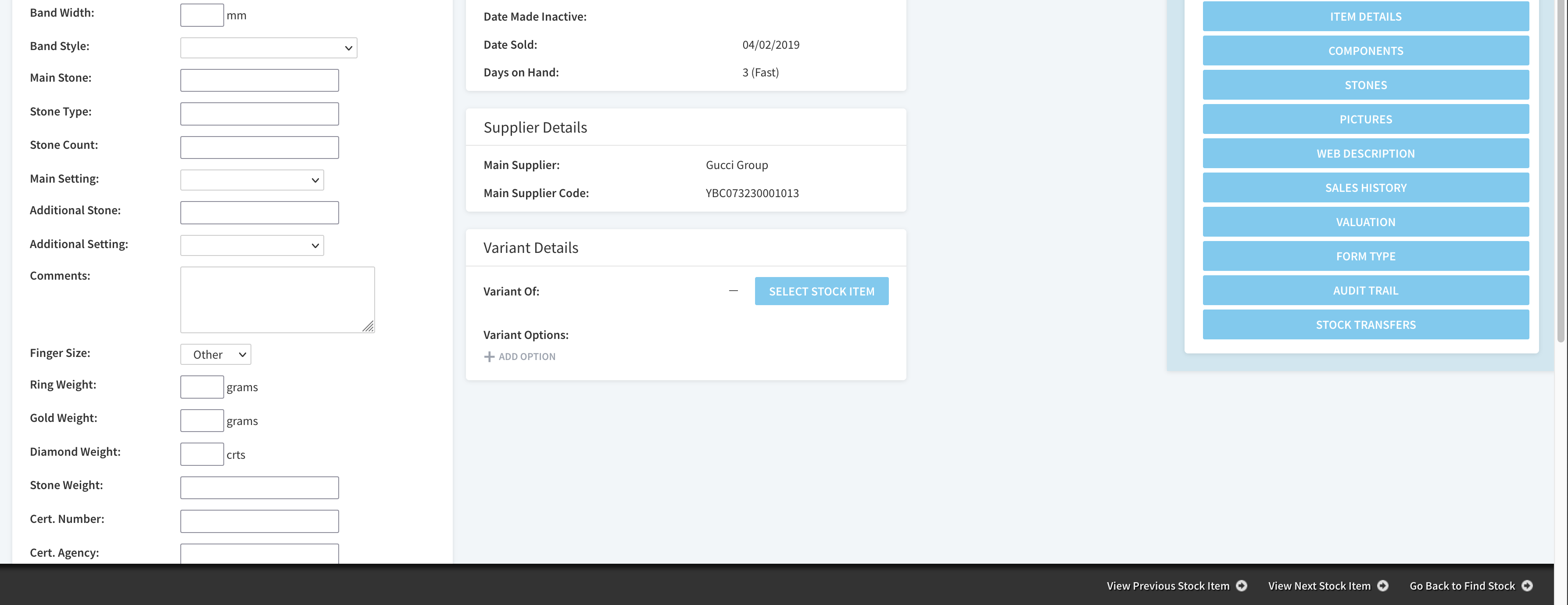
- Under the Variant Details section click SELECT STOCK ITEM
- Search for the stock item that is the Main Variant (The item you are linking the item you picked in step two onto)
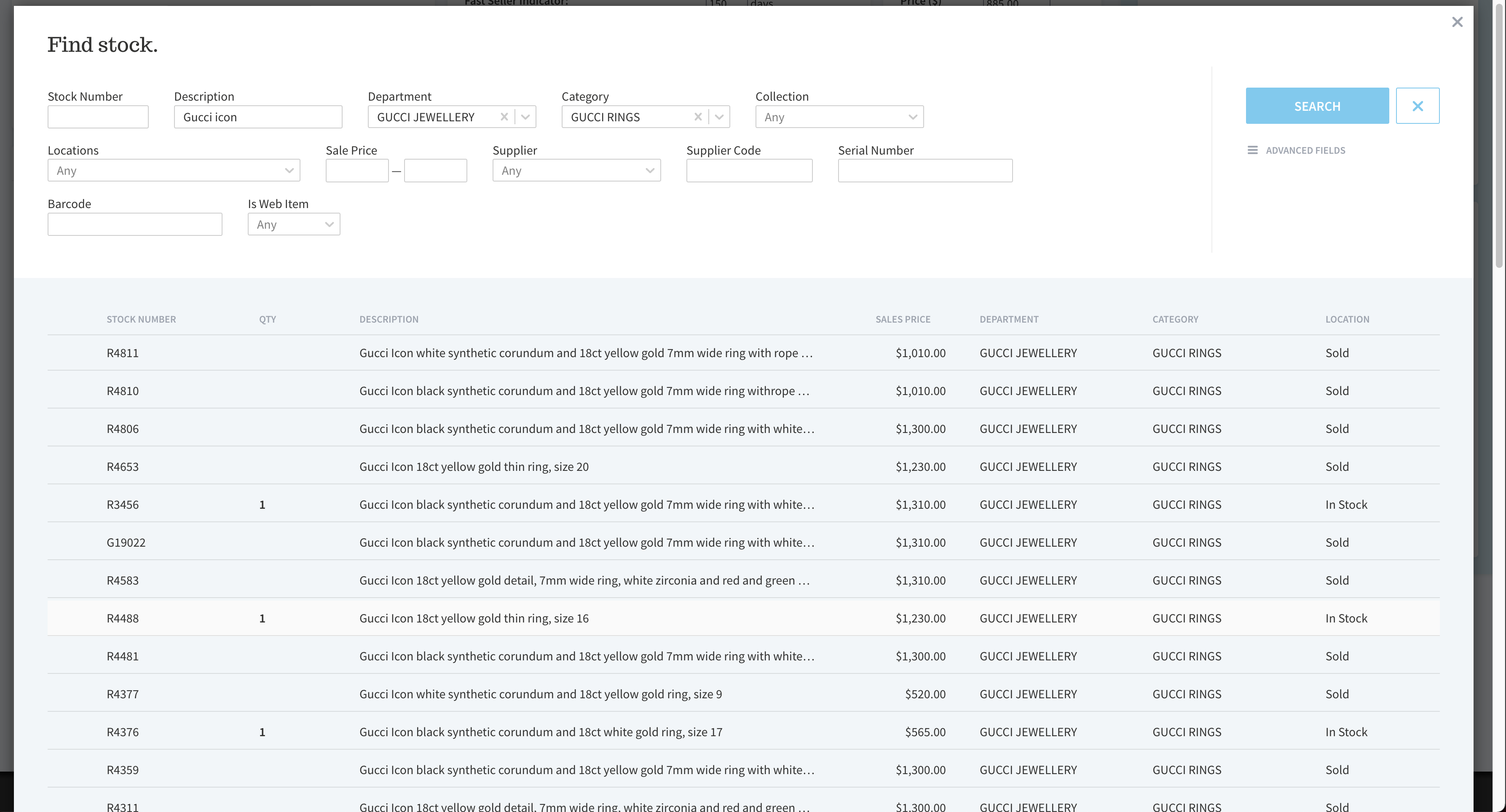
- Click on the item from the search results
- Save the changes
- Under the Variant Details section click on the stock number listed next to VARIANT OF
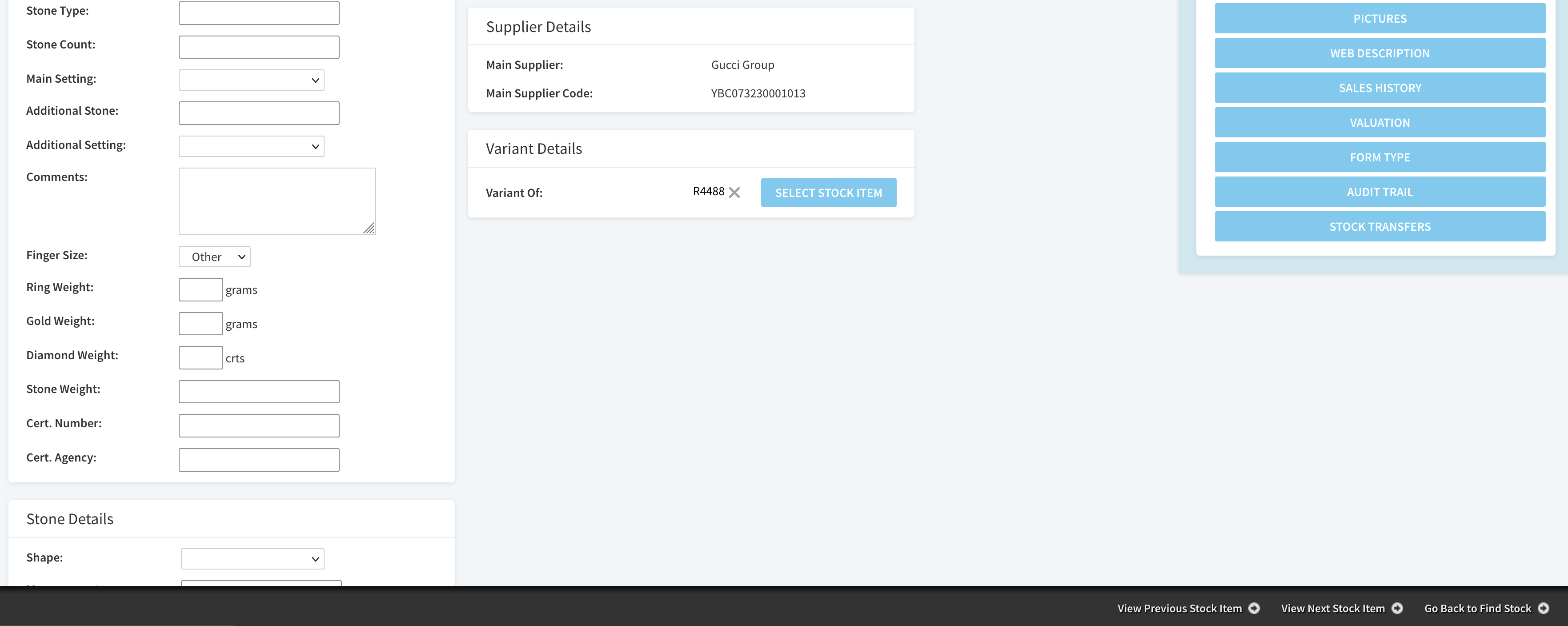
- Select Edit
- Under the Variant Details section click ADD OPTION under the VARIANTS OPTIONS heading
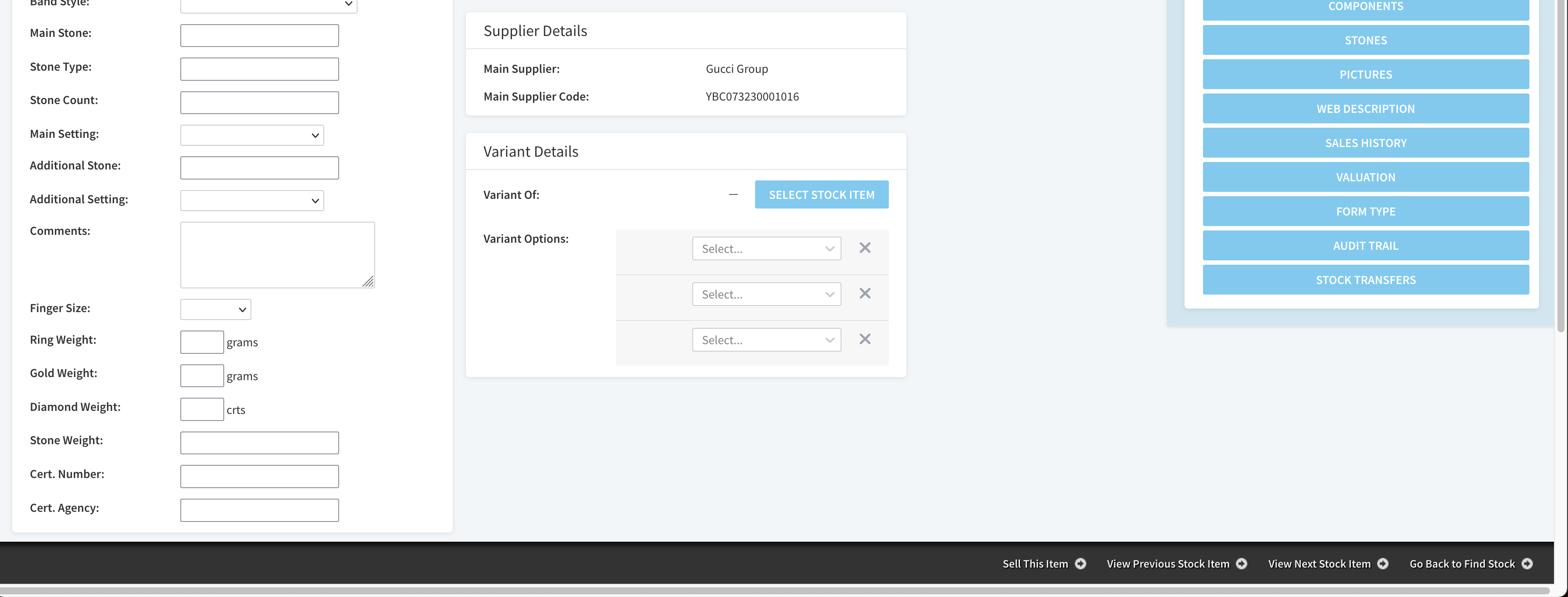
- From the drop down menu select the stock field to be used as a Variant option.
- If additional Variant Options are required click ADD OPTION again. Three Variant Options is the maximum you can set per product.

