Managing Variants in Swim (Stock Sync Users)
Variants are used when a stock item is available in multiple styles, such as size or metal type.
Example: You sell rings with the following options:
- Size: 8, 9, 10
- Metal Type: Gold, Silver
One specific variant would be a gold, size 10 ring.
You can view a list of variants for a stock item on its Item Details page. Bulk management of variants can also be done via Stock > Variants.
Steps to Link Items as Variants
- Identify the stock items you want to link together as variants.
- Open one of the items by navigating to Stock > Find Stock > View Item.
- Click Edit from the Item Details page.
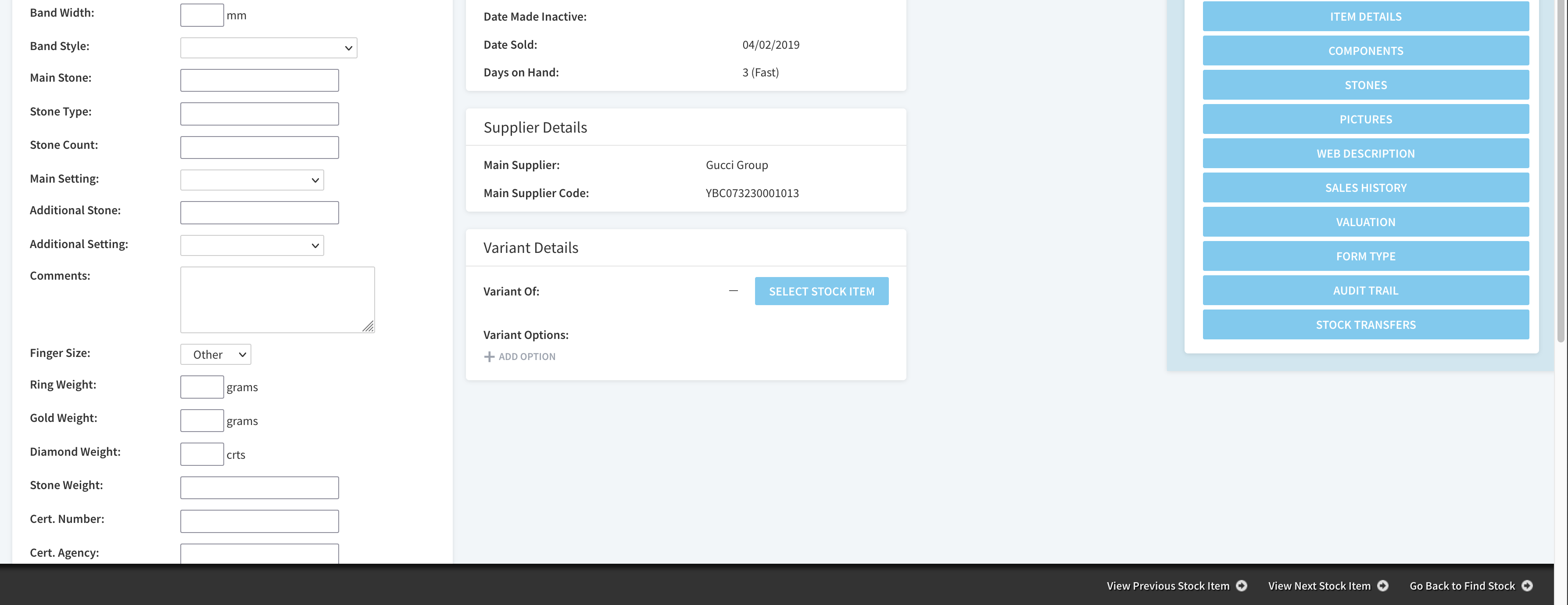
- In the Variant Details section, click Select Stock Item.
- Search for and select the stock item that will act as the Main Variant (the item you are linking to).
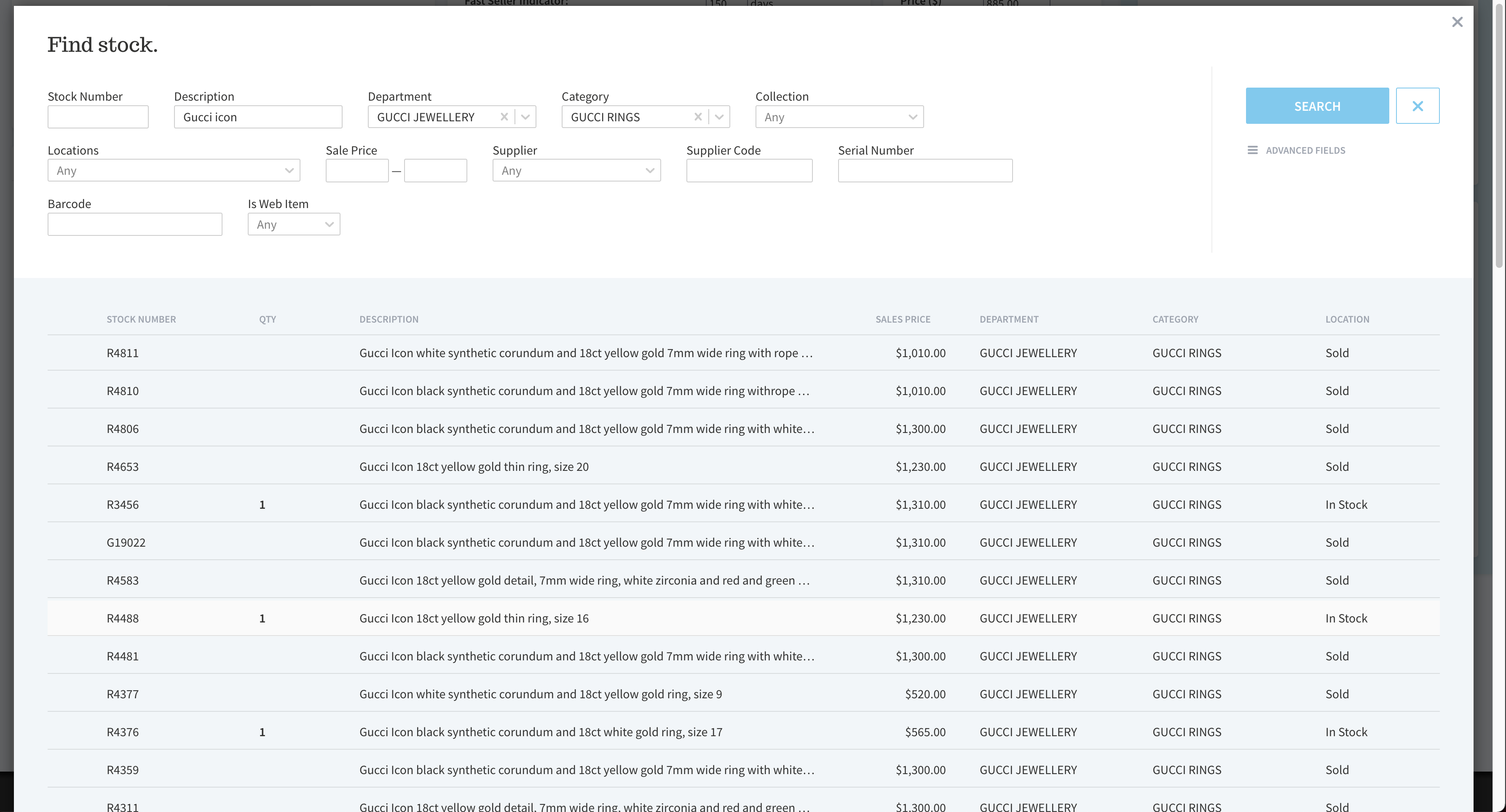
- Save your changes.
- In the Variant Details section, click on the stock number listed next to VARIANT OF.
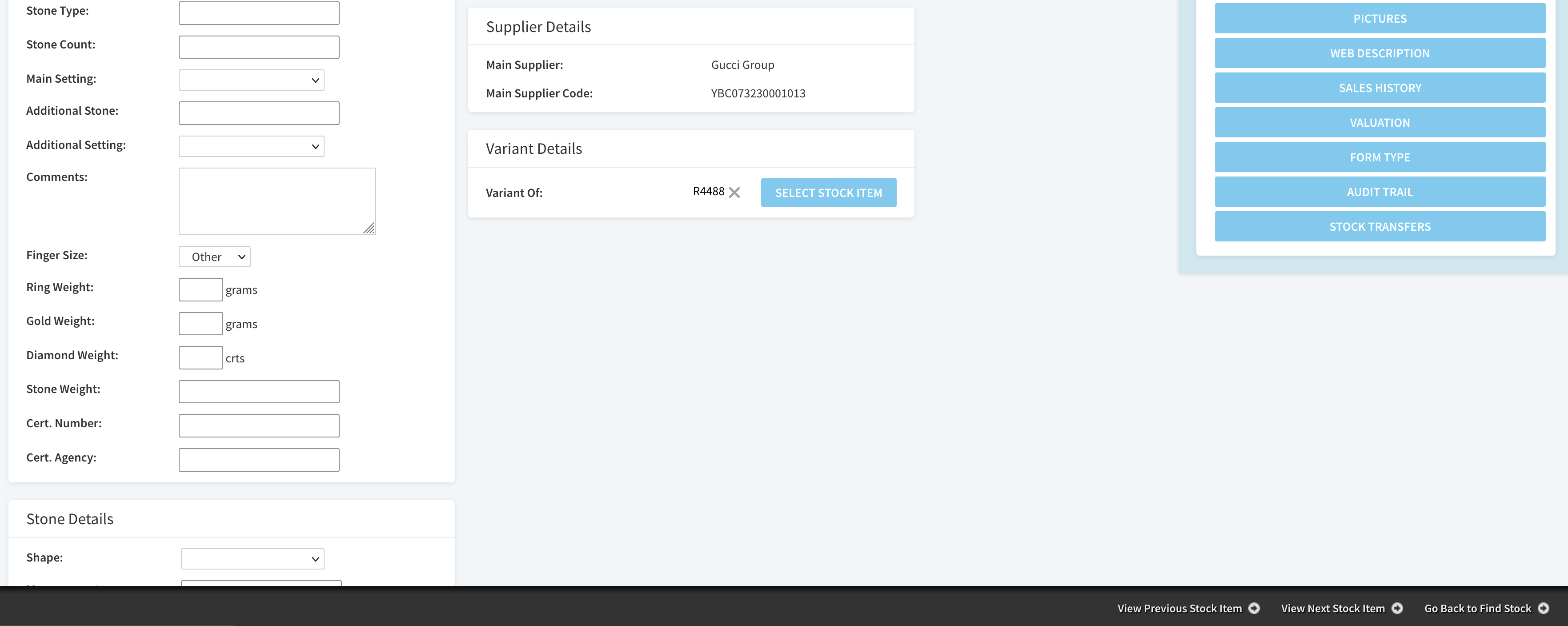
- Select Edit.
- Under Variant Options, click Add Option.
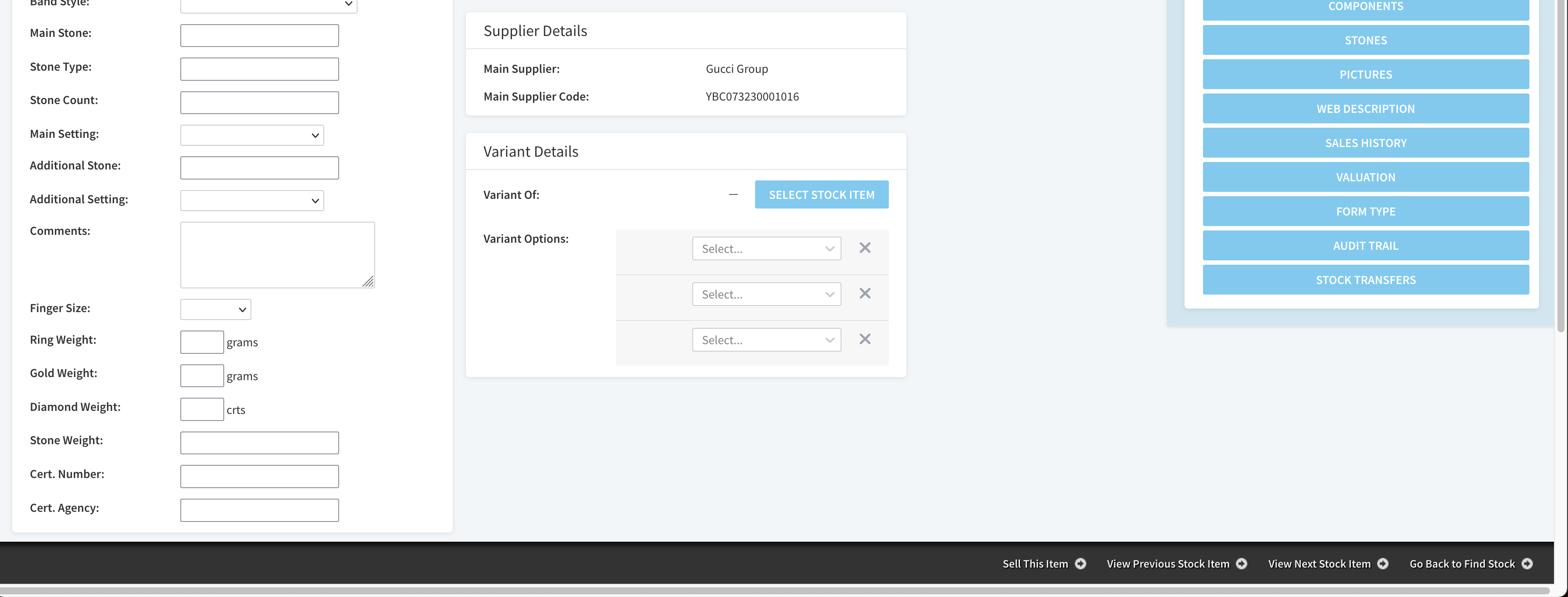
- From the dropdown menu, choose the stock field you want to use as a Variant option (e.g. Size, Metal Type).
- If needed, click Add Option again to add more. A maximum of three Variant Options can be set per product.

