Pushing Swim Transactions to Xero
Swim only pushes transactions to Xero that have been Posted. In other words, Xero will only receive transactions after a Post End of Day has been completed.
Steps to Push Transactions
- In Swim, go to Sales > Post End of Day.
- If transactions are present, click Post.
- Navigate to the Xero Integrations page.
- Click Export Accounts. If successful, a confirmation alert will appear.
Synchronisations with Xero happen in real time, meaning new transactions are immediately visible in Xero via the Adviser tab.
Note: If you cannot see the Adviser tab, you need to assign the Adviser role to yourself or the relevant user:
- In Xero, go to Settings > General Settings.
- Click Users under the Organisation heading.
- Select the user (yourself or another qualified individual).
- Enable the Adviser role and click Save.
Viewing Transactions in Xero
- In Xero, click the Adviser tab.
- Select History and Notes. This page lists all transactions sent from Swim.
- Click the manual journal link to view the related journal entry.
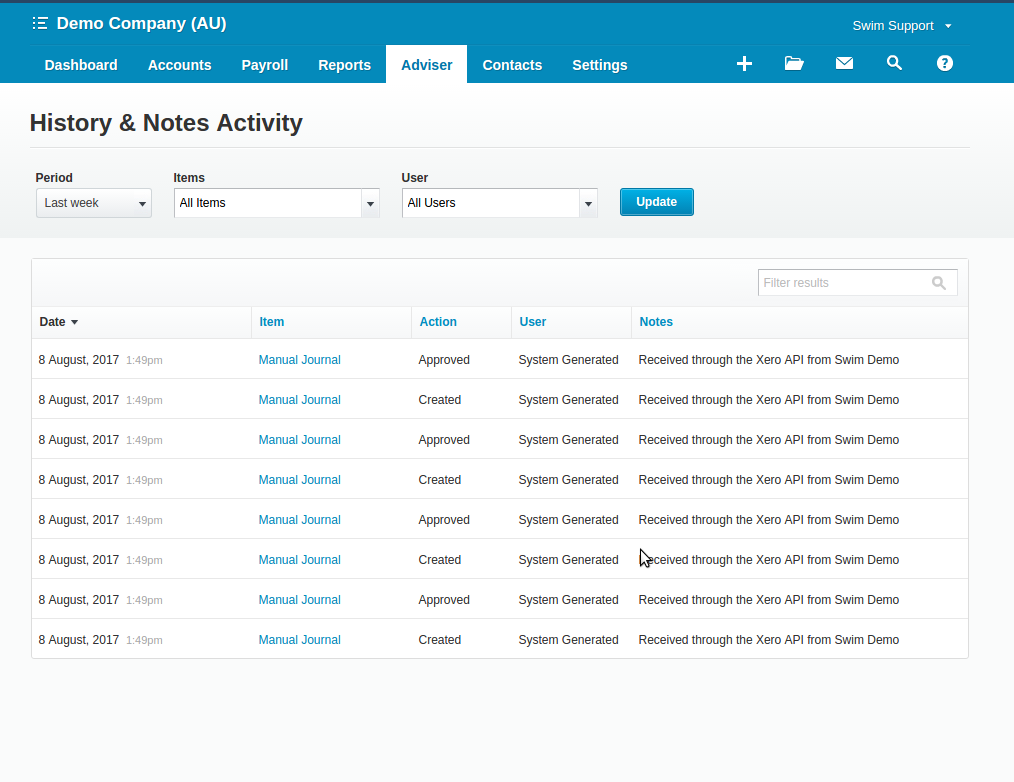
Note: You can also view all journal entries in Xero by going to Accounting > Reports > Journal Reports.
Pro Tip: Within each manual journal, Xero provides a link back to the related Swim transaction. Click “Go to [your organisation name]” to open Swim directly at the relevant record.

