You can find stock using the global 'search' field, the stock menu search, the find stock option or the stock search option. All these methods are described in more detail below:
Search Field on Stock Menu
- Hover over 'Stock' on the top menu bar.
- You will see a white box with a grey magnifying glass for Stock Search.
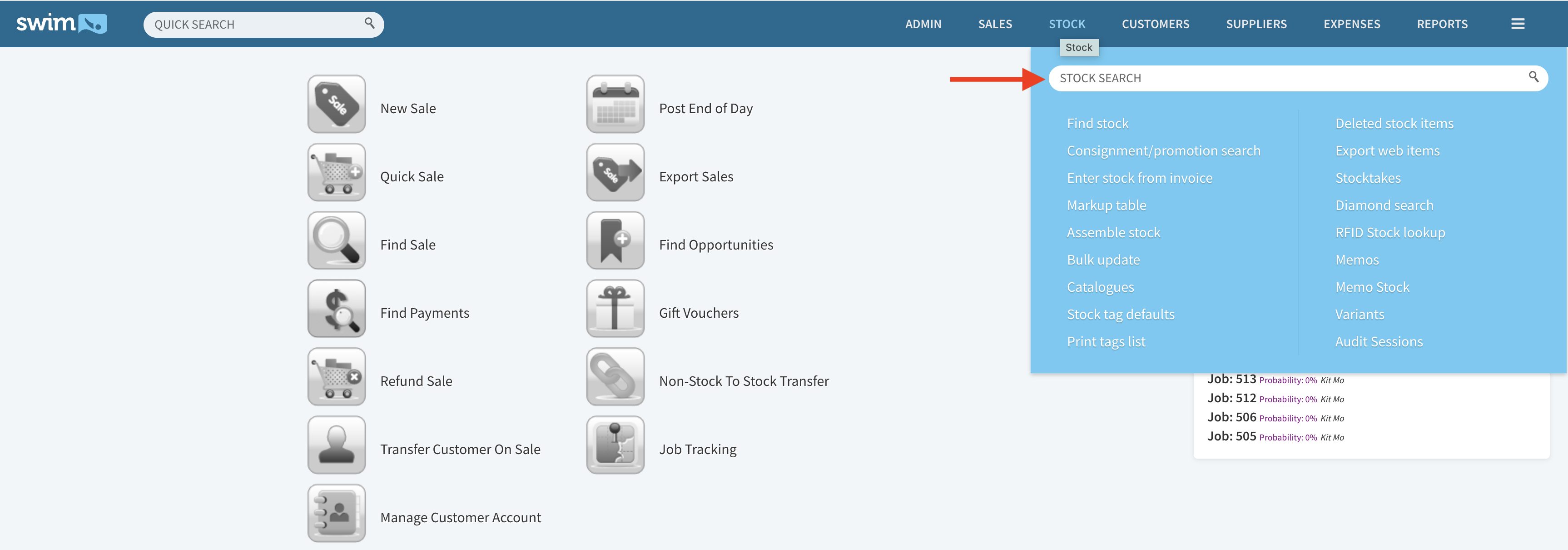
- Click into this field and type in the stock number and press Enter.
- To view the stock details of the item you found, click on 'View Stock Item' next to the item.
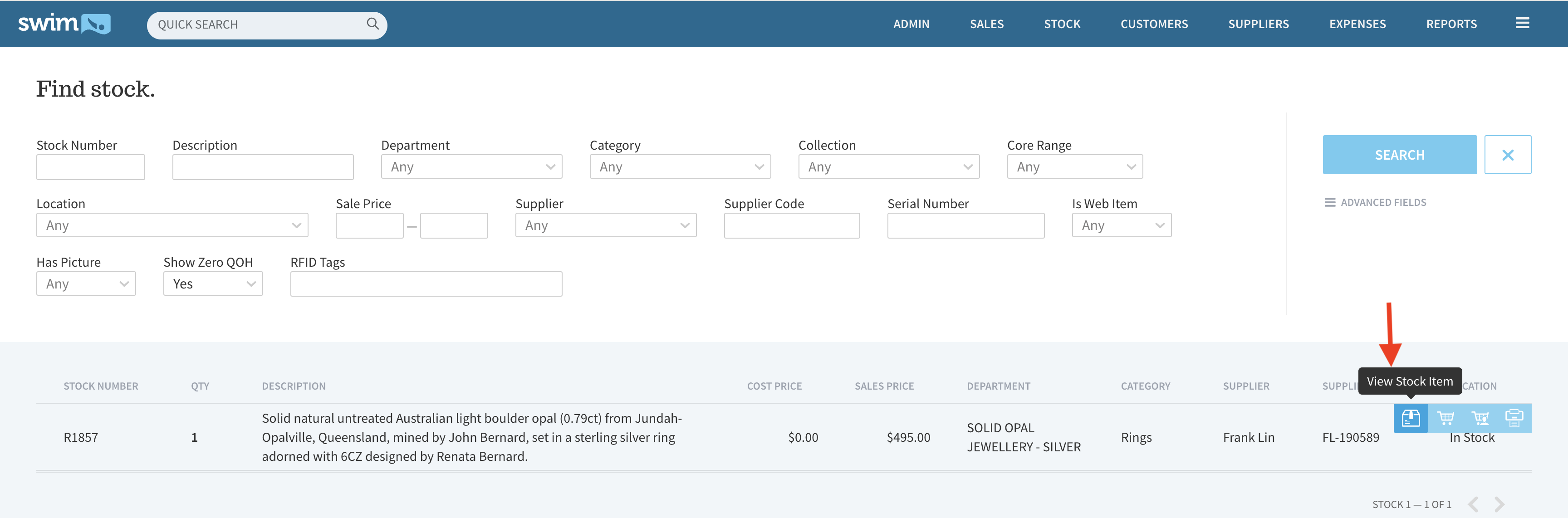
Find Stock Search
- Click on 'Stock Menu'.
- Once logged in click on 'Find stock'.
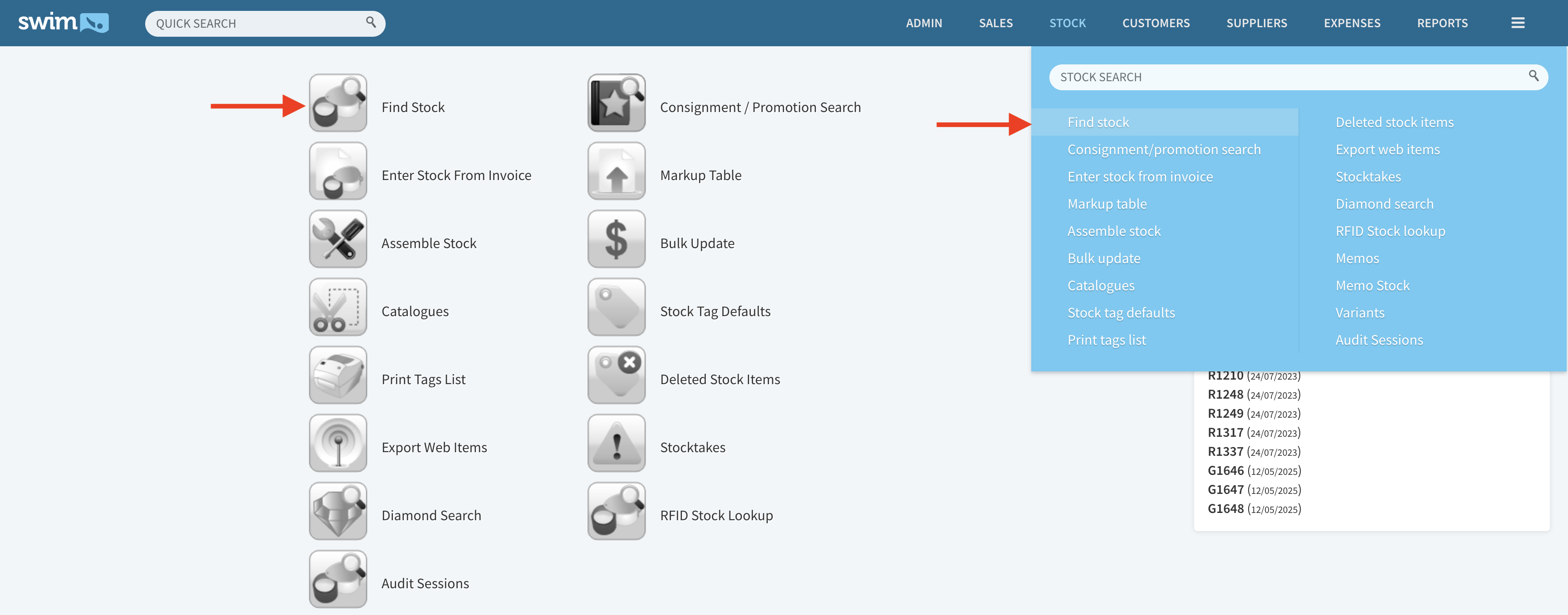
- Type in the stock number in the 'Stock Number' field. Click on search
Note: You can use any of the fields shown to search for the item or a combination of fields. - To view the stock details of the item you found, click on 'View Stock Item'.
- To start a new search, click the 'x'
Optional features:
- The quantity of the item is displayed in a column just to the right of the stock number when using the 'Find Stock' search.
- You can search for stock by supplier code by entering all or part of the supplier code in the supplier code field. You can also use any of the other fields either individually or in combination to search for stock.
- From the stock search you can also highlight an item and choose, 'Quick sell' to sell the item on a cash sale, or 'Sell to customer' to sell the item on a sale with customer details. Other options are to click on the stock item to highlight it and click 'Print stocktag' to print out a new tag.
- For all searches you can click on the picture of the item to bring up an enlarged picture.
- You can also click the column headings to sort the results by that column. Clicking the heading twice will show the results in descending order.
Global Search
You can at any time enter the stock number into the global search field and press enter. If the stock item is found, it will show in the list. You can then either select edit, sell (if not already sold) or refund (if already sold).
Other areas to look for stock
Incoming / Outgoing Stock Transfers: If you are a Multi-store, stock being transferred will show in the incoming and outgoing transfer lists. You can search by going to 'Stock Menu' > 'Transfer Stock'. Down the bottom you should see links for 'outgoing' and 'incoming' which you can perform search in each of these areas to see if your item appears there.
Deleted Stock: If you cannot find an item, you can look in the deleted stock list. It will be under 'Stock Menu' > 'Deleted Stock Items'. You can perform a search by stock number or select search to view all deleted stock.

