You can perform bulk updates to selected stock items from within the Stock menu under ‘Bulk update’. Any changes made here will apply to all items listed at the bottom of the screen.
- Hover over 'Stock’ on the top menu bar and click on ‘Bulk update’.
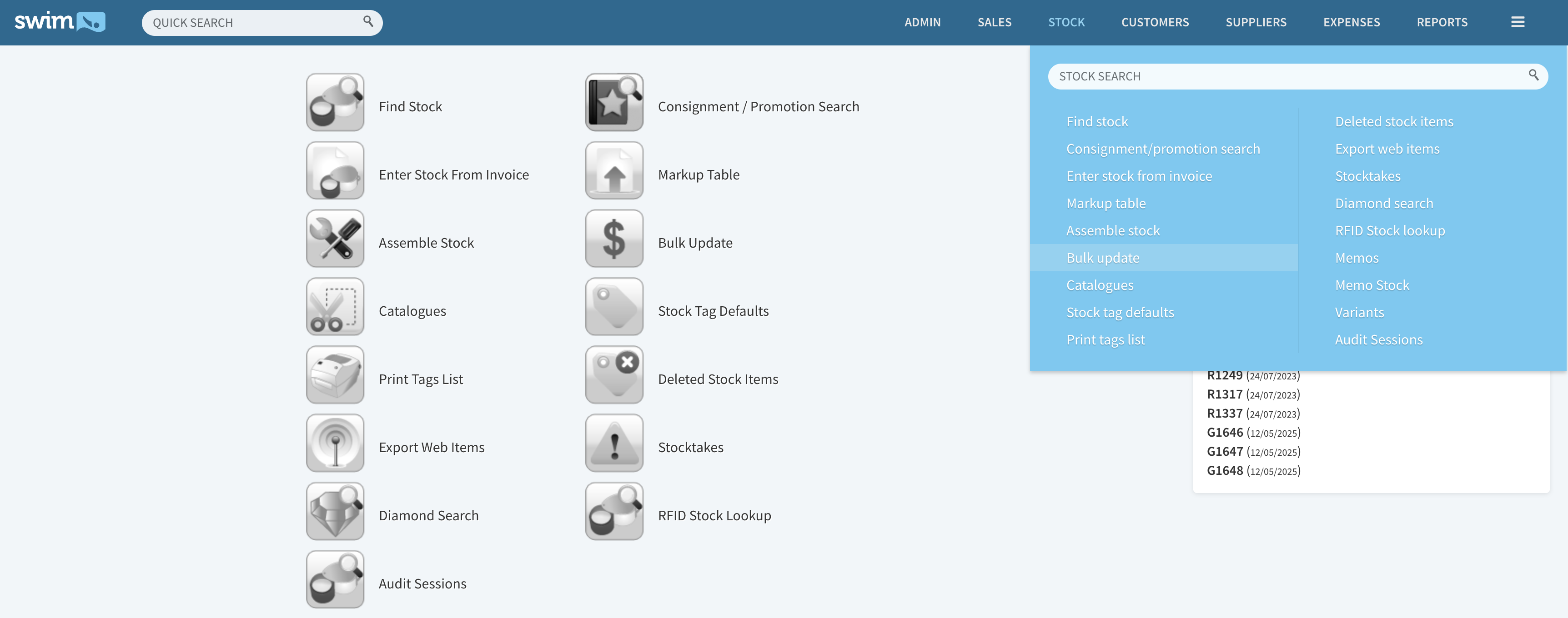
- Click on "Add items" and type in the stock number in the 'Stock Number.' field. Click on search.
Note: You can use any of the fields shown to search for the item(s) or a combination of fields.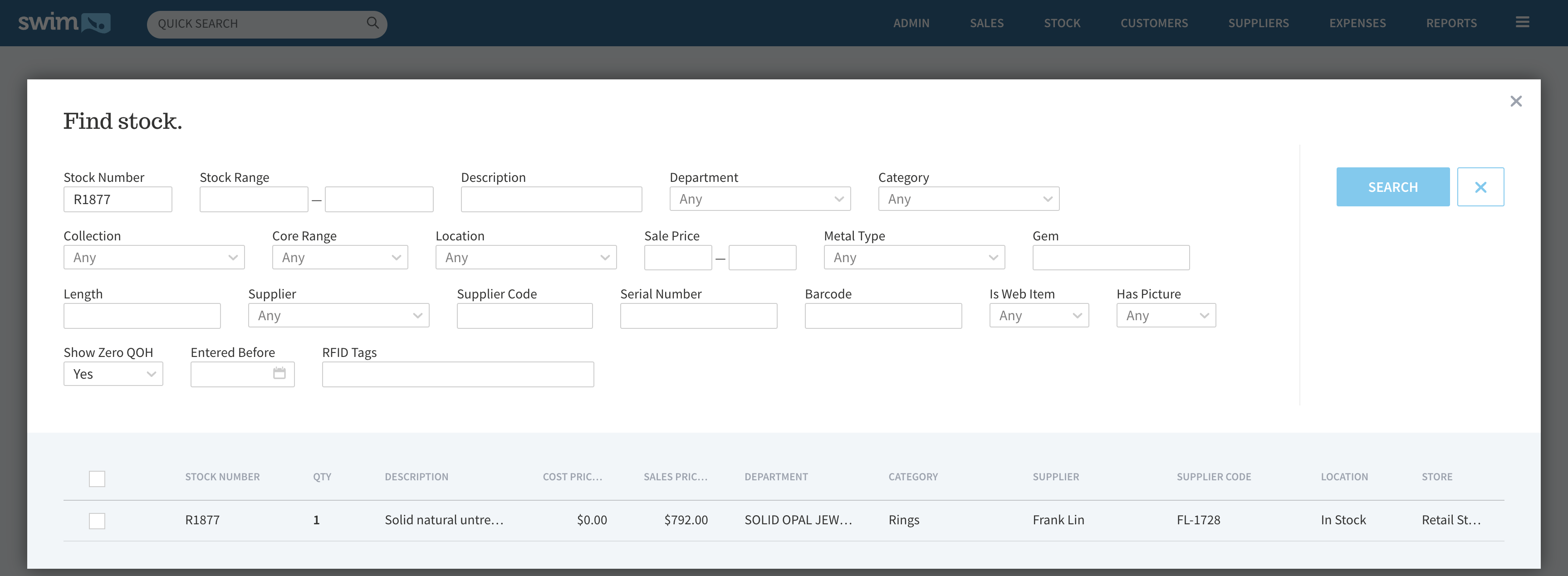
- Once satisfied with the list of item(s), click "Add to update list" and close the find stock popup window.
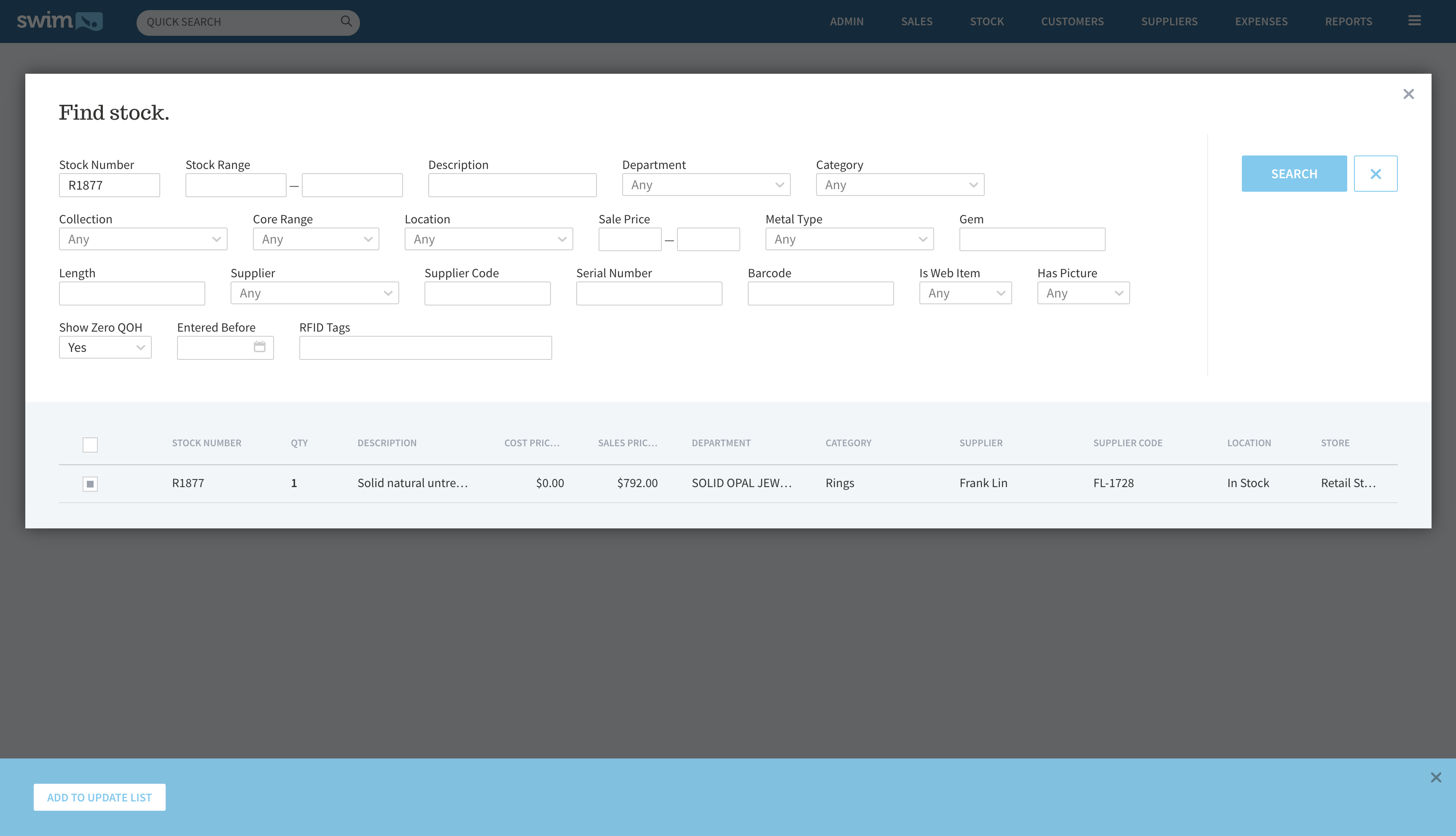
- Click ‘UPDATE ITEMS’.

- Select or enter the desired fields you would like to modify for each item and click "UPDATE ALL to save the changes"
Note: You may optionally check “Add To Print Tag List” if you need to reprint the labels.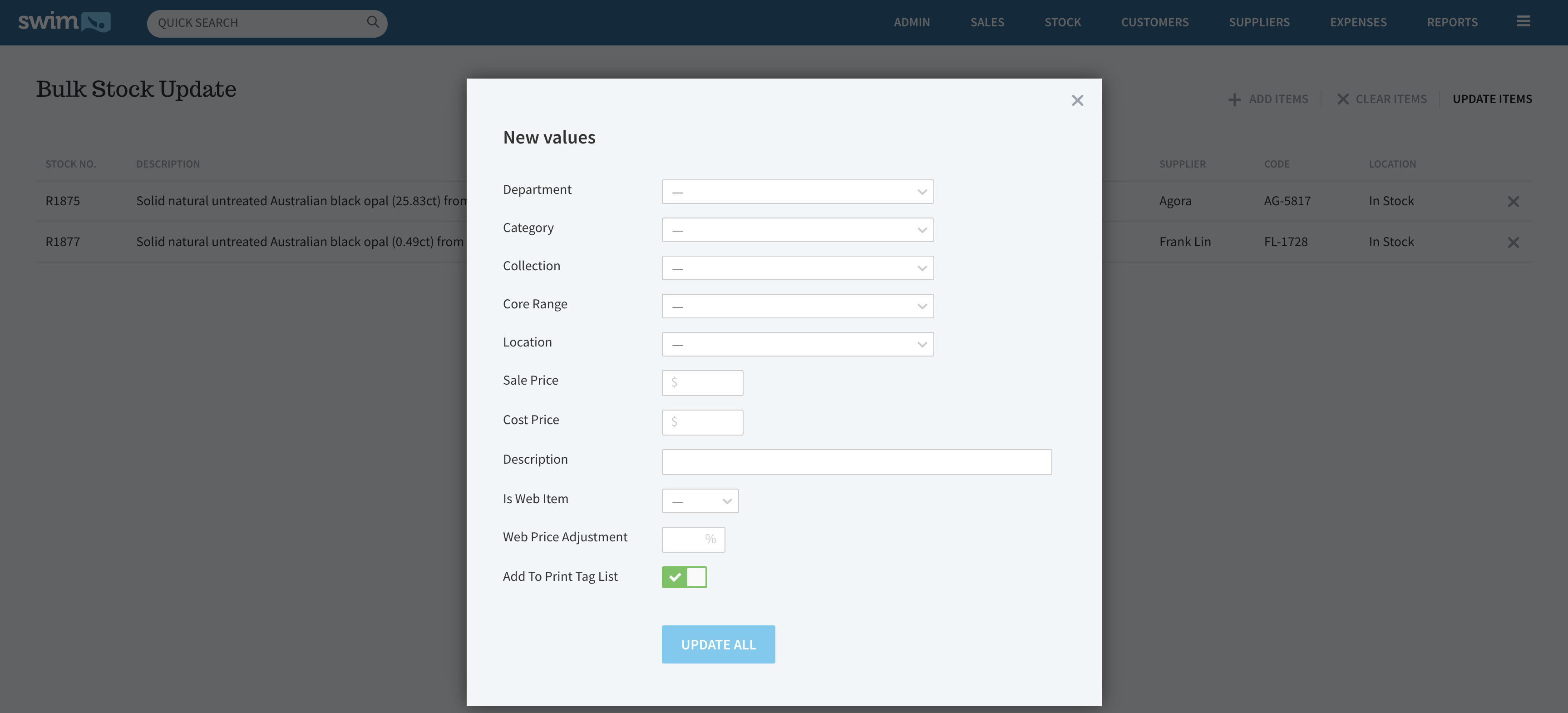
Helpful Tip: You may find the corresponding report under Reports -> Stock -> STR020 Bulk Stock Updates. Select your desired date range and choose from the available options; PRINT, EXPORT or PREVIEW. It will list all field changes performed within the ‘Bulk Update’ screen.

