Swim has a dedicated stock transfer page that will allow you to keep detailed records on batches of stock transferred and received between multiple stores. The guide below outlines how to move stock between stores and receive the items into the correct location.
Transferring stock:
To transfer stock between stores you should navigate to the Find stock transfer page which is found under Stock>Transfer stock.
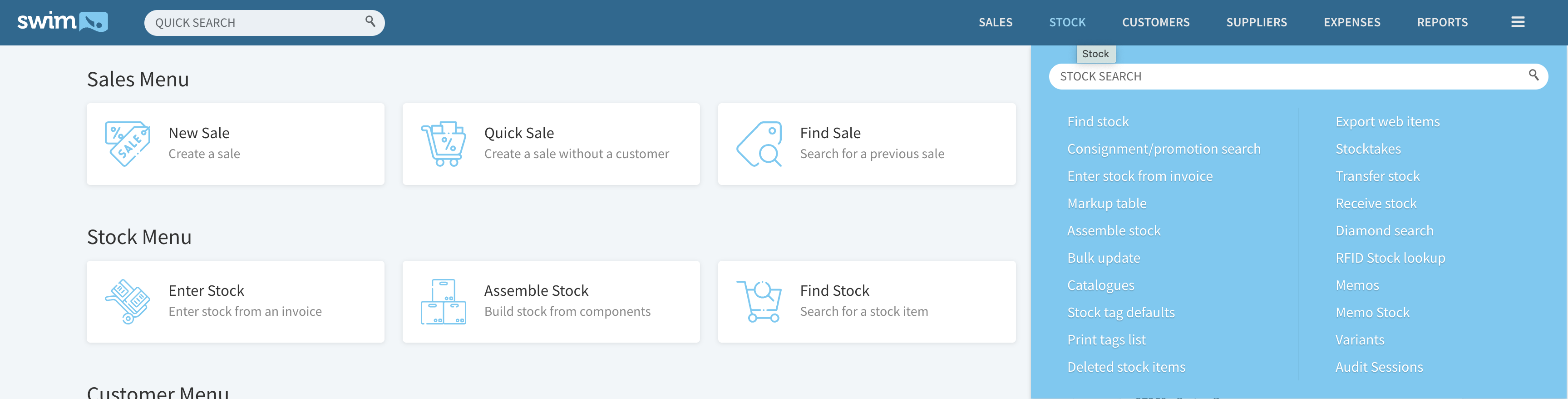
Within the find stock transfer page select the store you wish to transfer stock to from the drop down menu

Click Transfer
Search for the stock item(s) you wish to transfer, you can select multiple items at once by ticking the relevant select boxes. Note for RFID users you can scan multiple items from this page to compile a stock transfer list instantly.
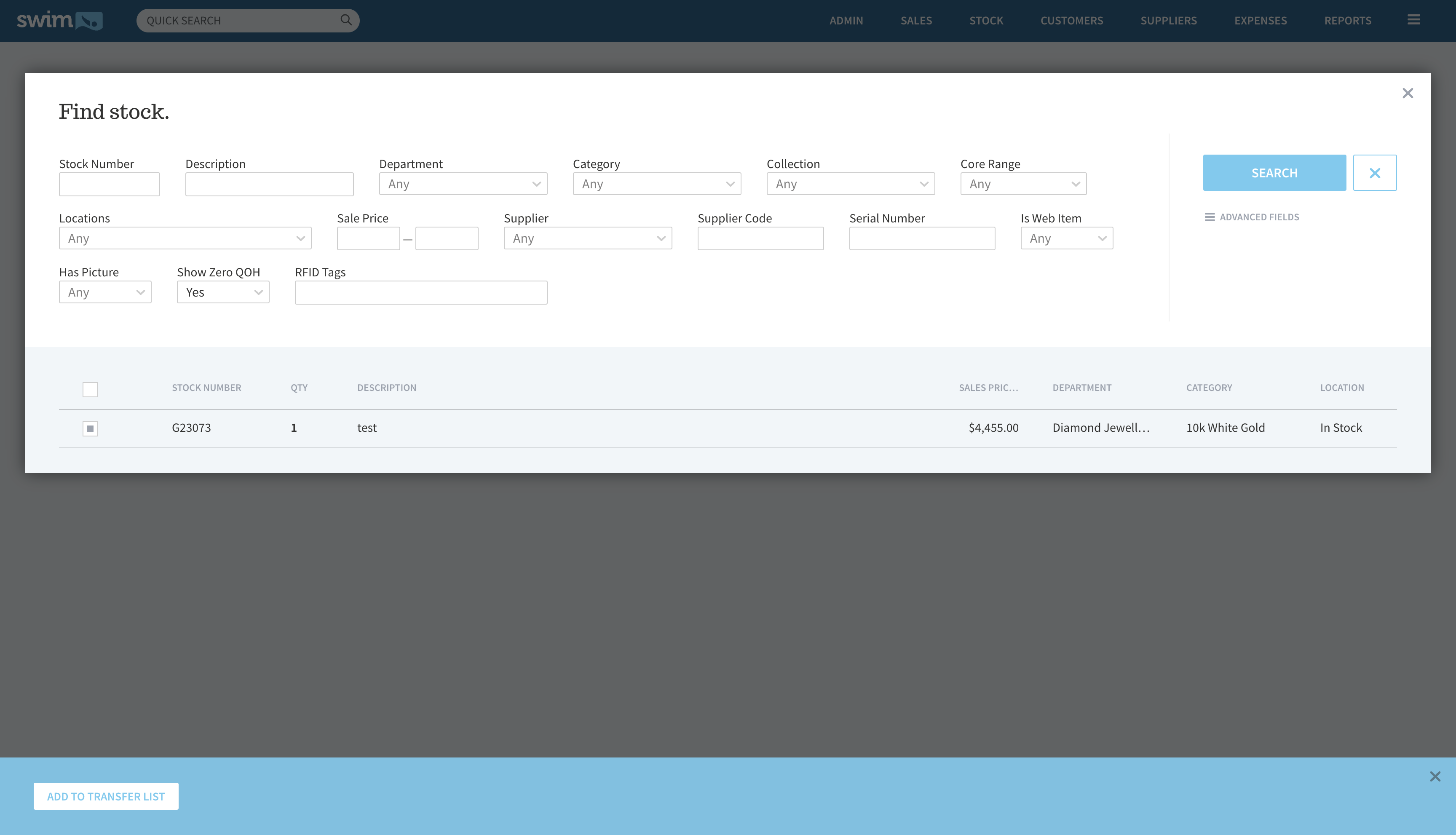
Once all items have been selected, click on the Add to transfer list button at the bottom of the page.
Close the find stock pop up window
Review the transfer stock list to ensure the correct items are on the to transfer list and then select send items.
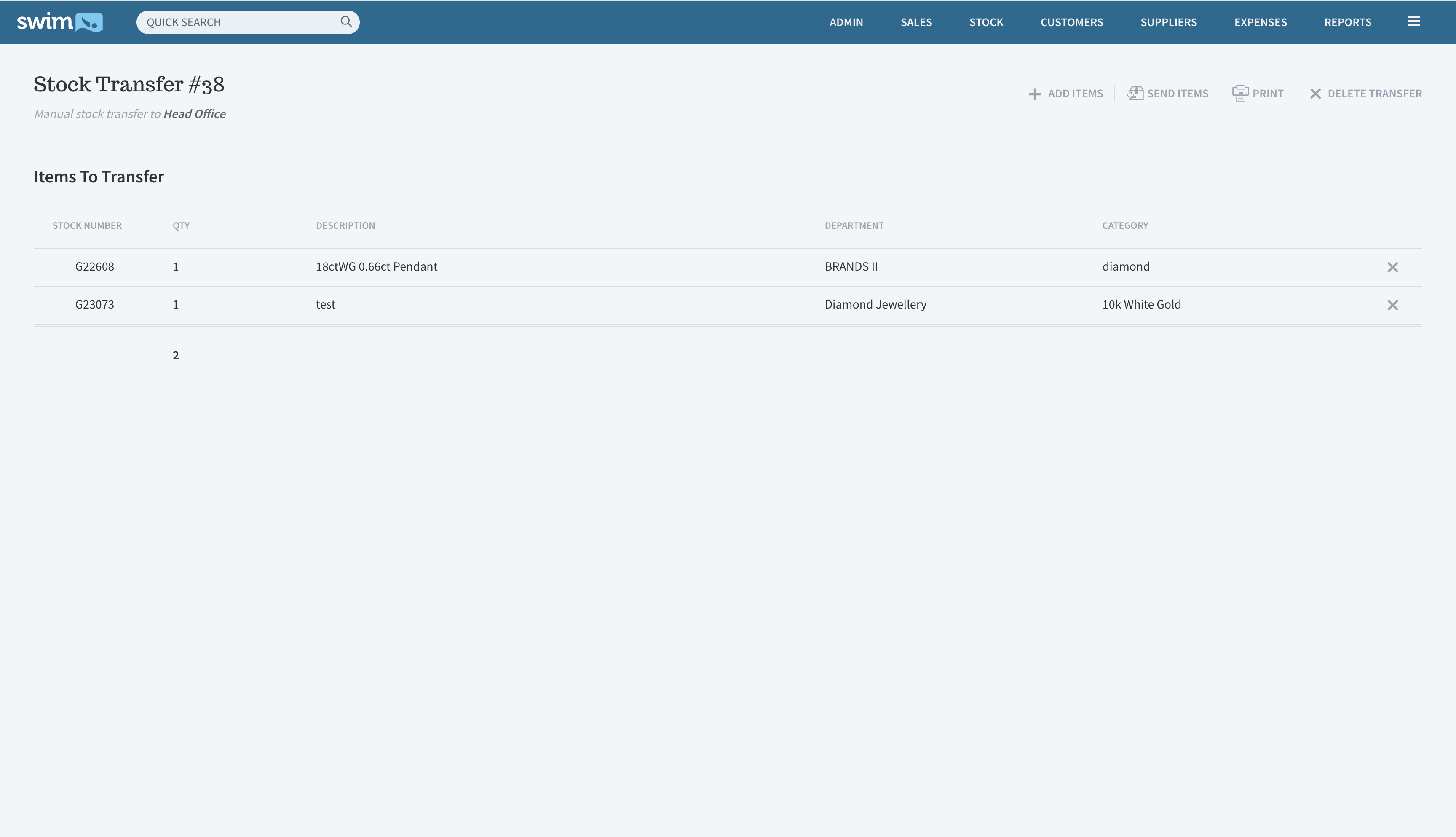
If mistakes have been made you can remove individual items from the transfer by clicking on the X next to each item. Alternatively the full transfer can be cancelled by clicking on delete transfer.
Receiving Stock:
Once items have been transferred you will need to receive the stock. Note you do not need to receive stock if you have instant transfer enabled under Utilities>Stock>Stock transfers
To receive stock navigate to Stock>Receive stock which will present you with the Incoming stock transfer page. Incoming transfers will be displayed from newest to oldest by default and will allow you to view what items are inside each shipment before accepting.
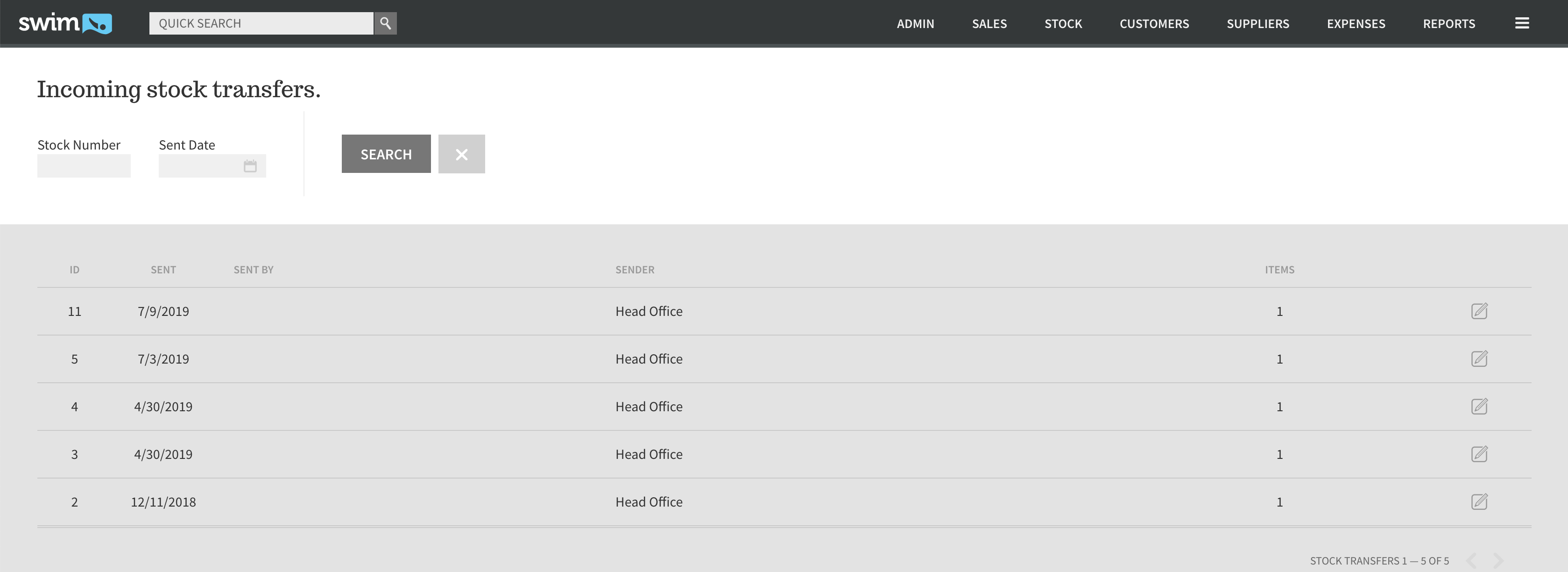
Click the view transfer icon next to the relevant stock transfer.
Tick each individual item you wish to receive and click on Mark all items received. Alternatively can receive all items at once by clicking on the receive all items button. Note if you only mark a portion of the items received a warning message will be shown confirming all unmarked items will be cancelled and returned to the senders store.
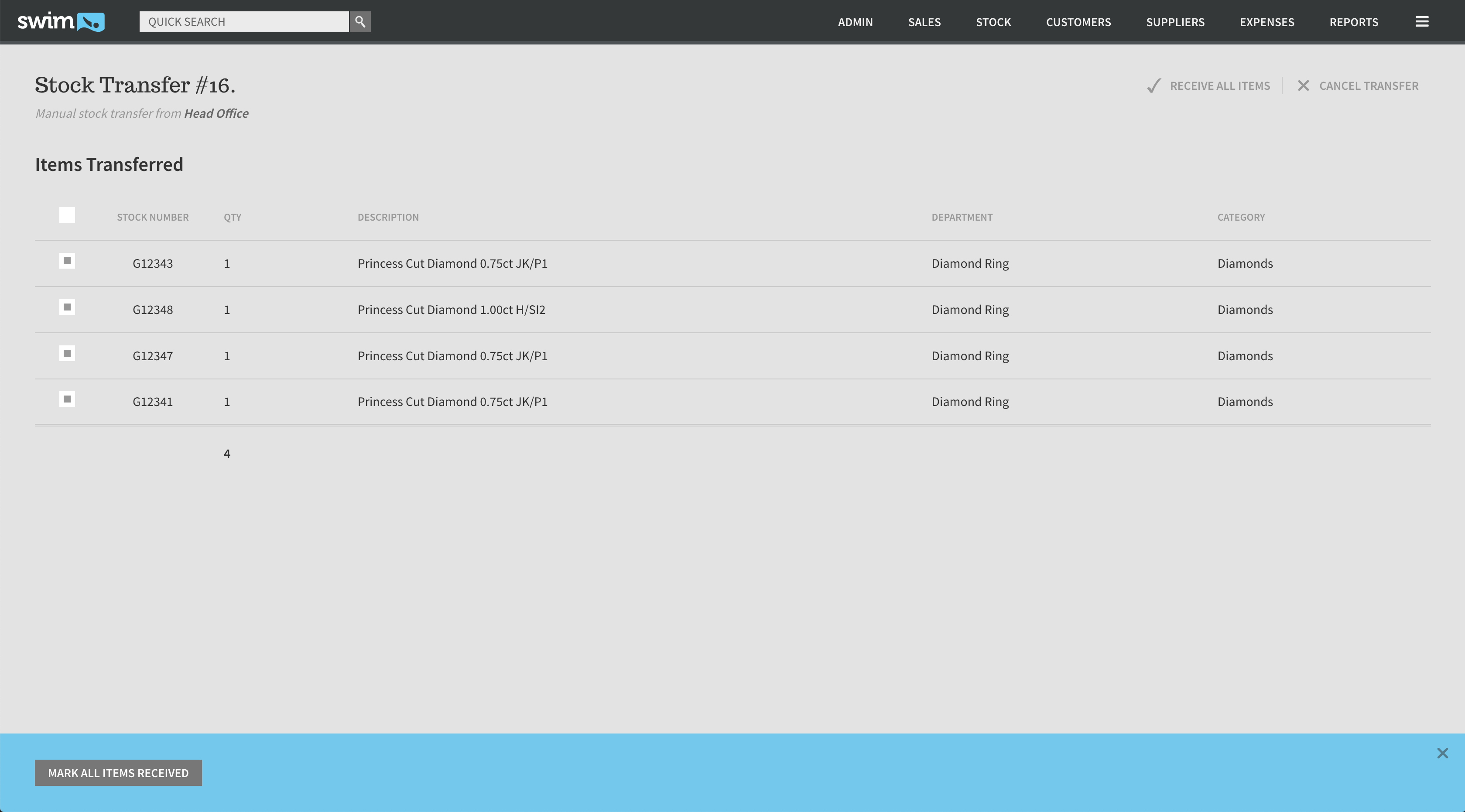
Tips and extra information
Stock that has been added to the transfer list but not yet sent will be held in a location called To Transfer, you can search for this stock via the find stock page if necessary by selecting the To Transfer option under the location drop down.
Stock that has been sent to another store but not yet received will be held in a location called In Transit, stock can be found within the incoming and outgoing stock transfer pages of the relevant stores. You can also filter this stock via the find stock page by selecting the In Transit option under the location drop down.

