In Swim you can copy permissions from an existing user and apply them to another user. This is useful when creating new staff accounts or giving access to the user whose role is exactly same as other.
How to Add New User and copy the Permissions from Existing user
- Go to Utilities > Users > Add User.
- Enter a name for the user that they will be recognised by in the system. E.g. First Name.
- Set a password that the user will use each time they log in to Swim
- In 'User Group' from the dropdown menu select the User whose permissions you want to copy.
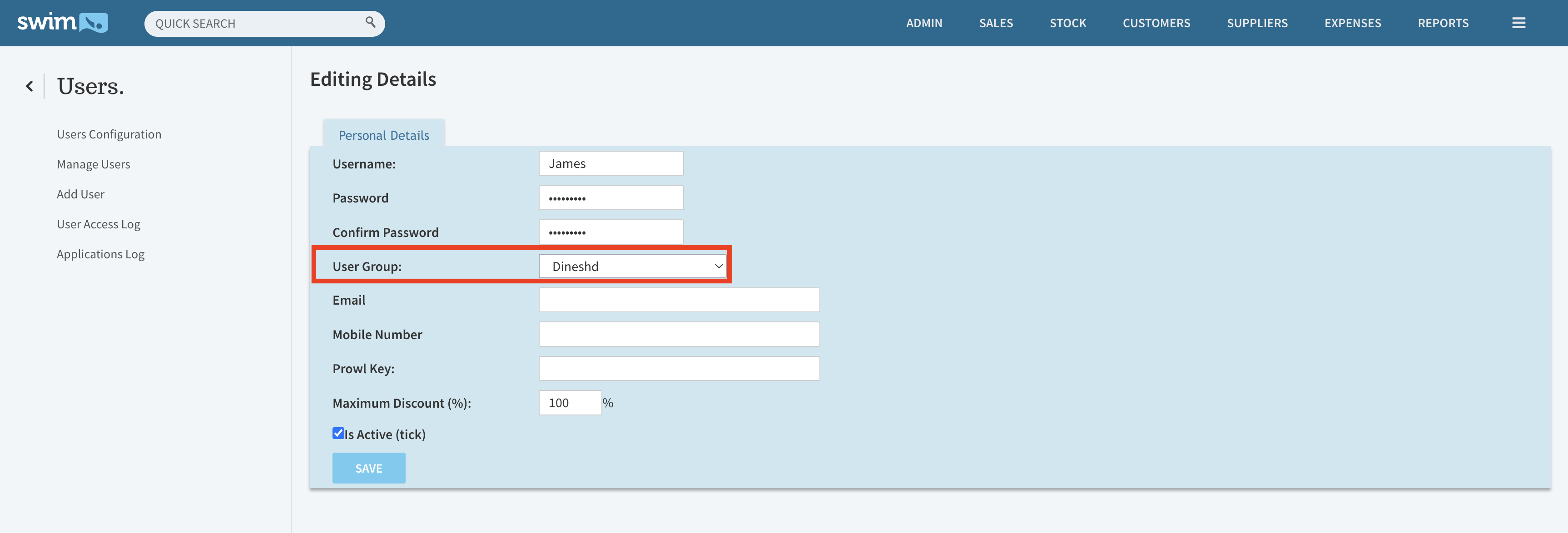
- Click 'Save'.
How to copy Permissions from an Existing User to another Existing User
Follow the steps below to copy User permission
- In Swim, Navigate to Utilities > Users > Manage Users.
- Select the existing user and Click ‘Edit User’ next to the corresponding staff member.

- In ‘User Group’ from the drop down menu select the User whose permission you want to copy.
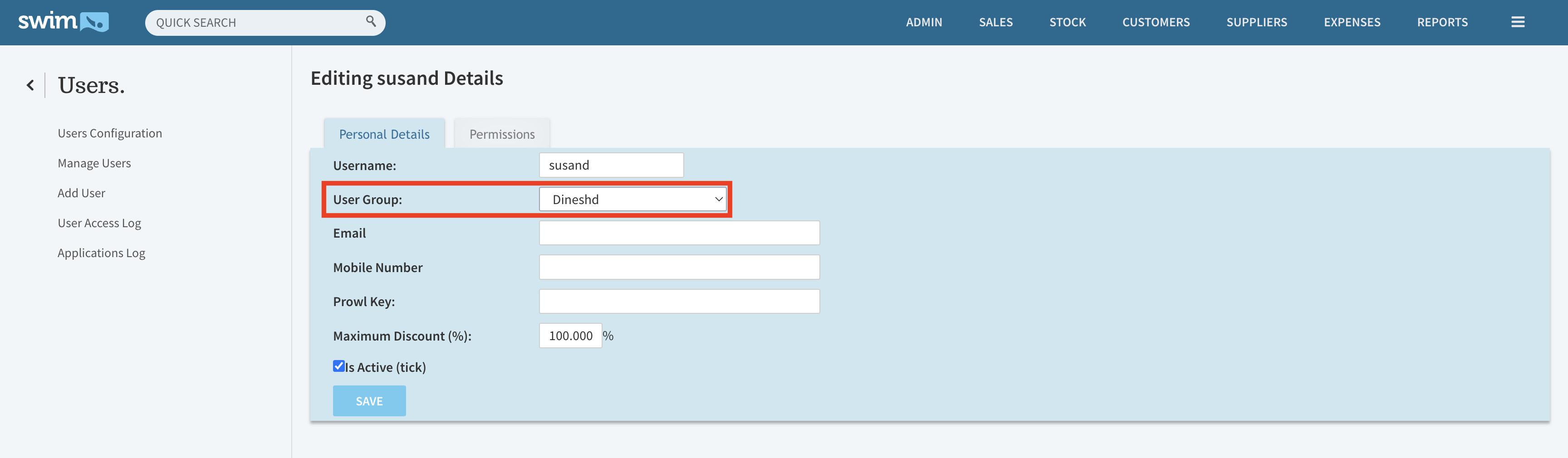
- Click ‘Save’.

