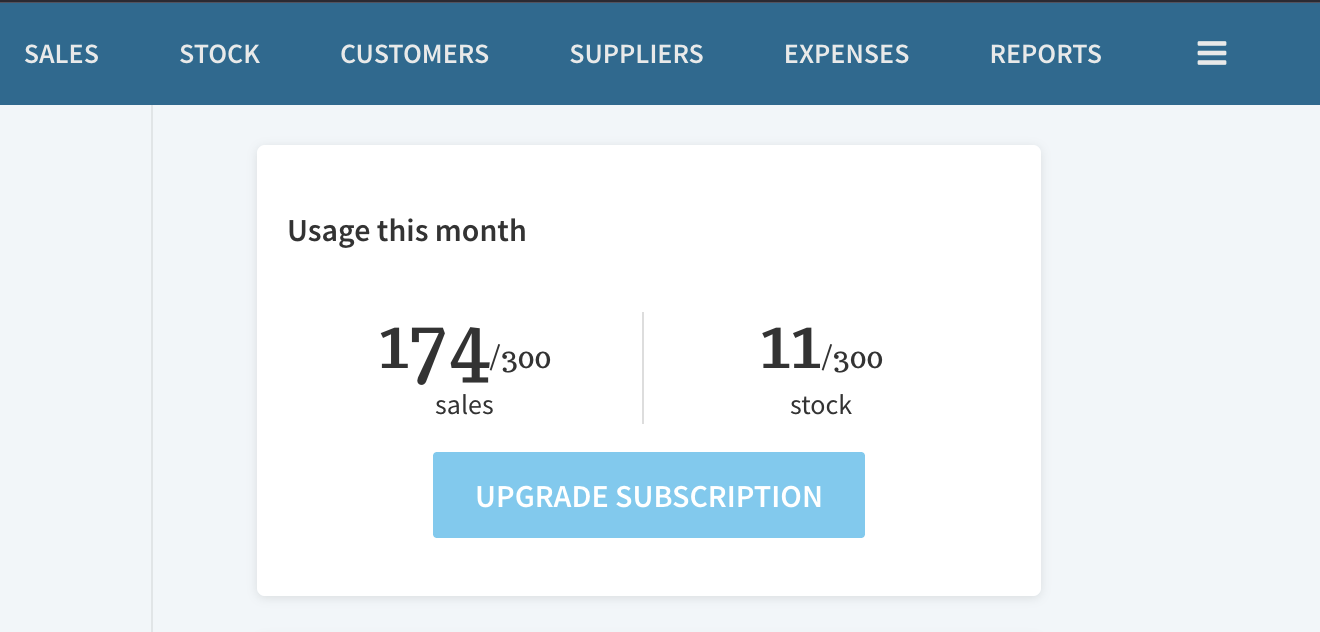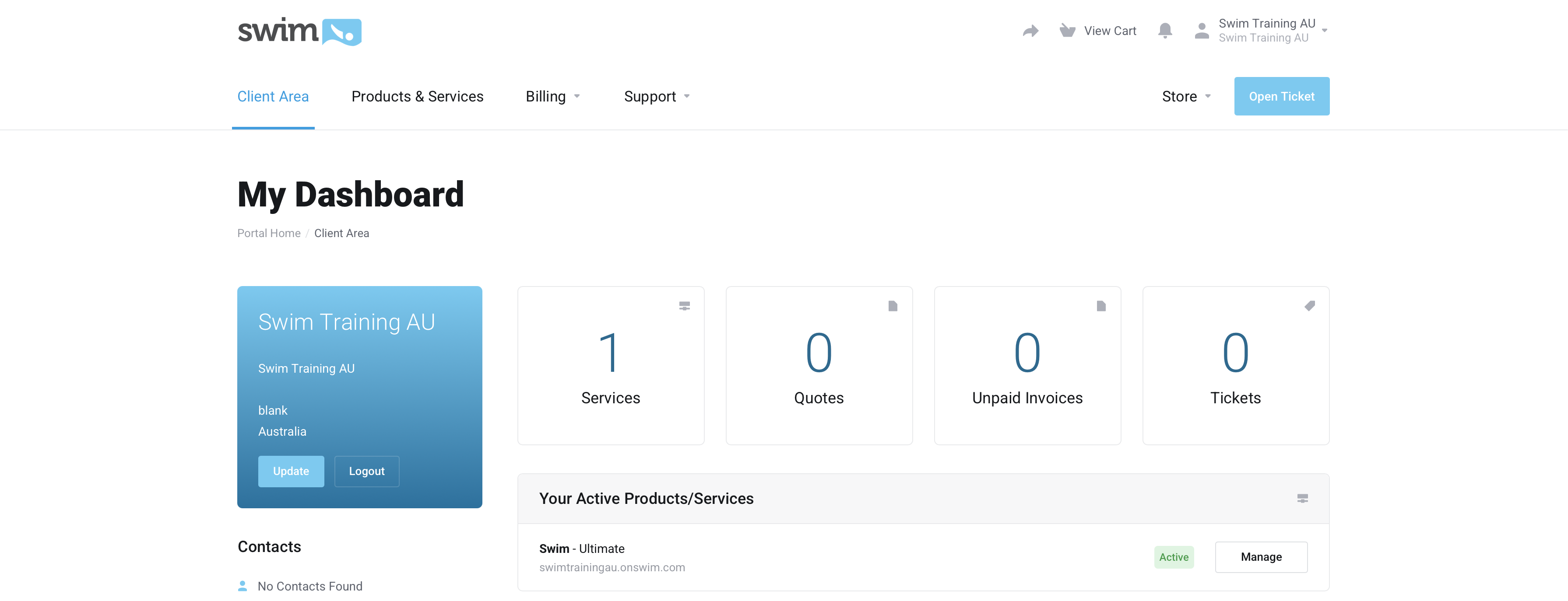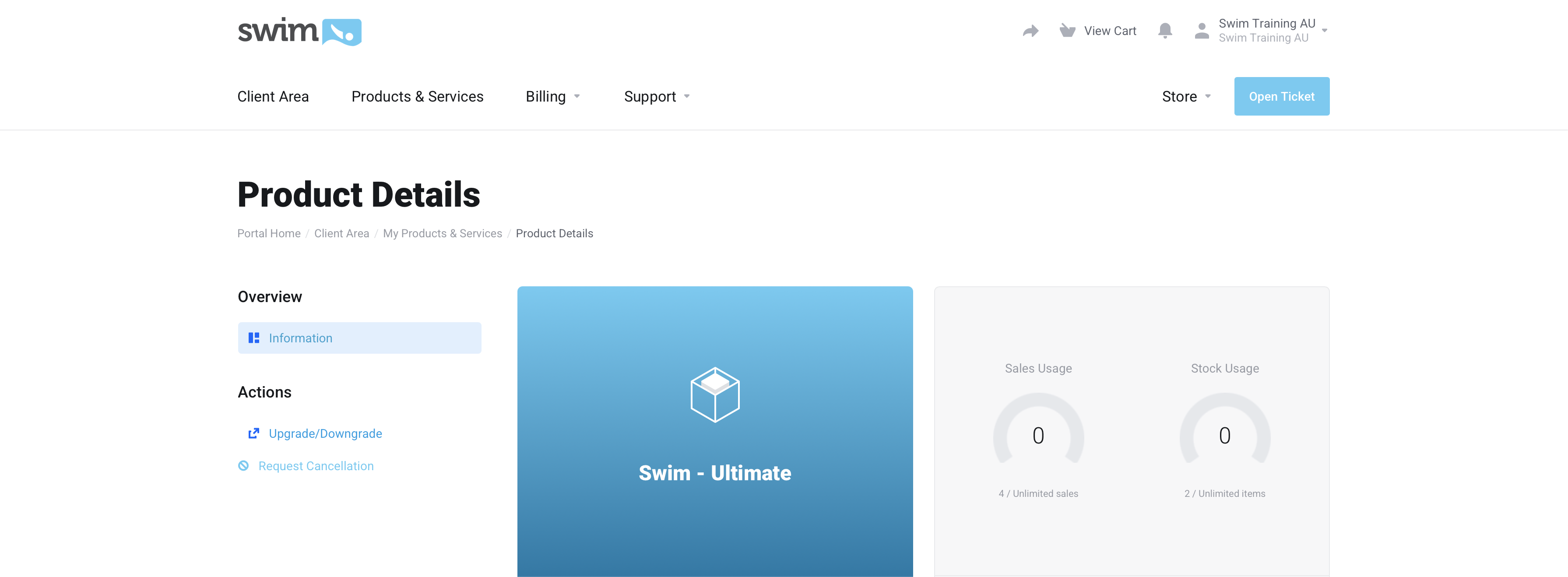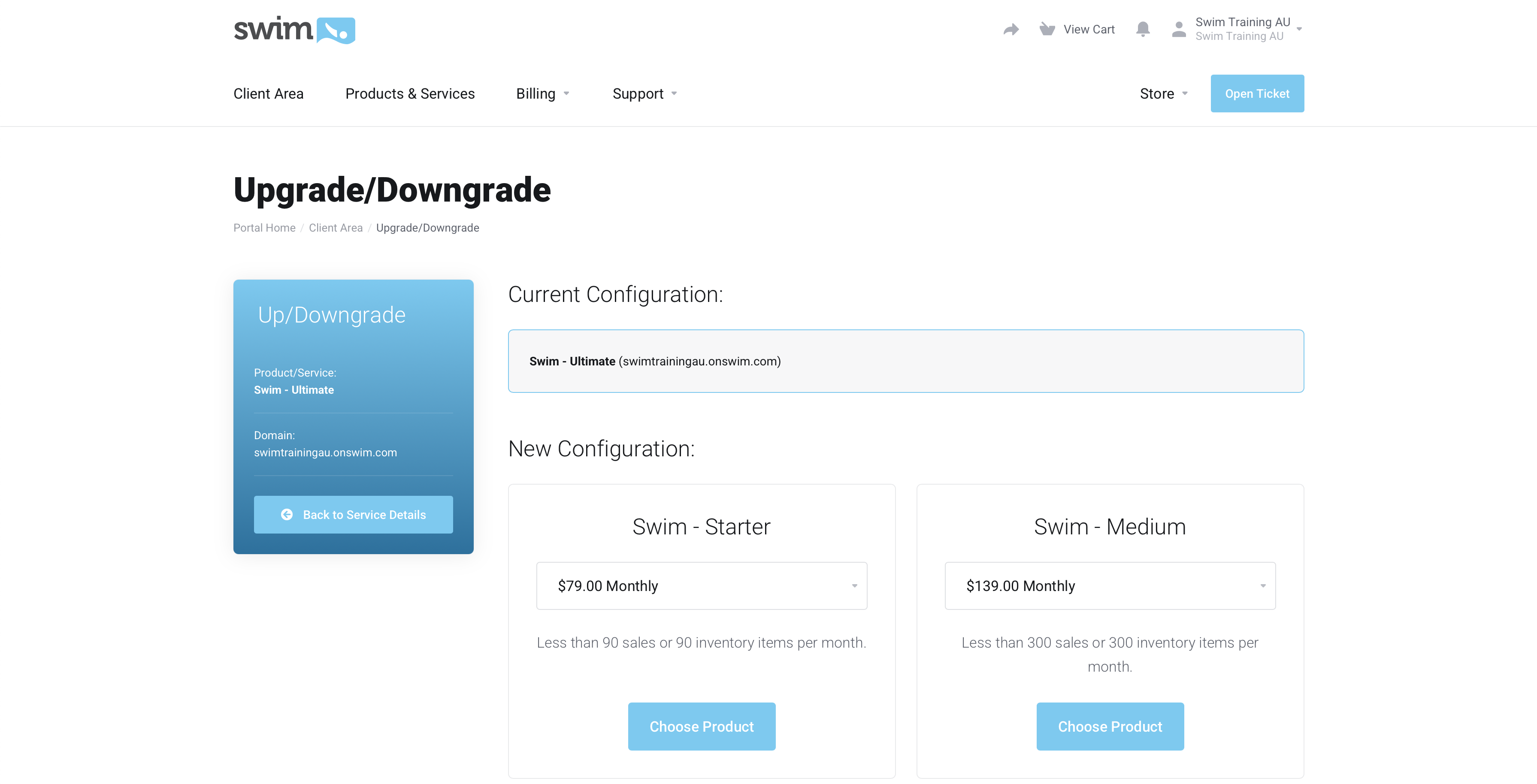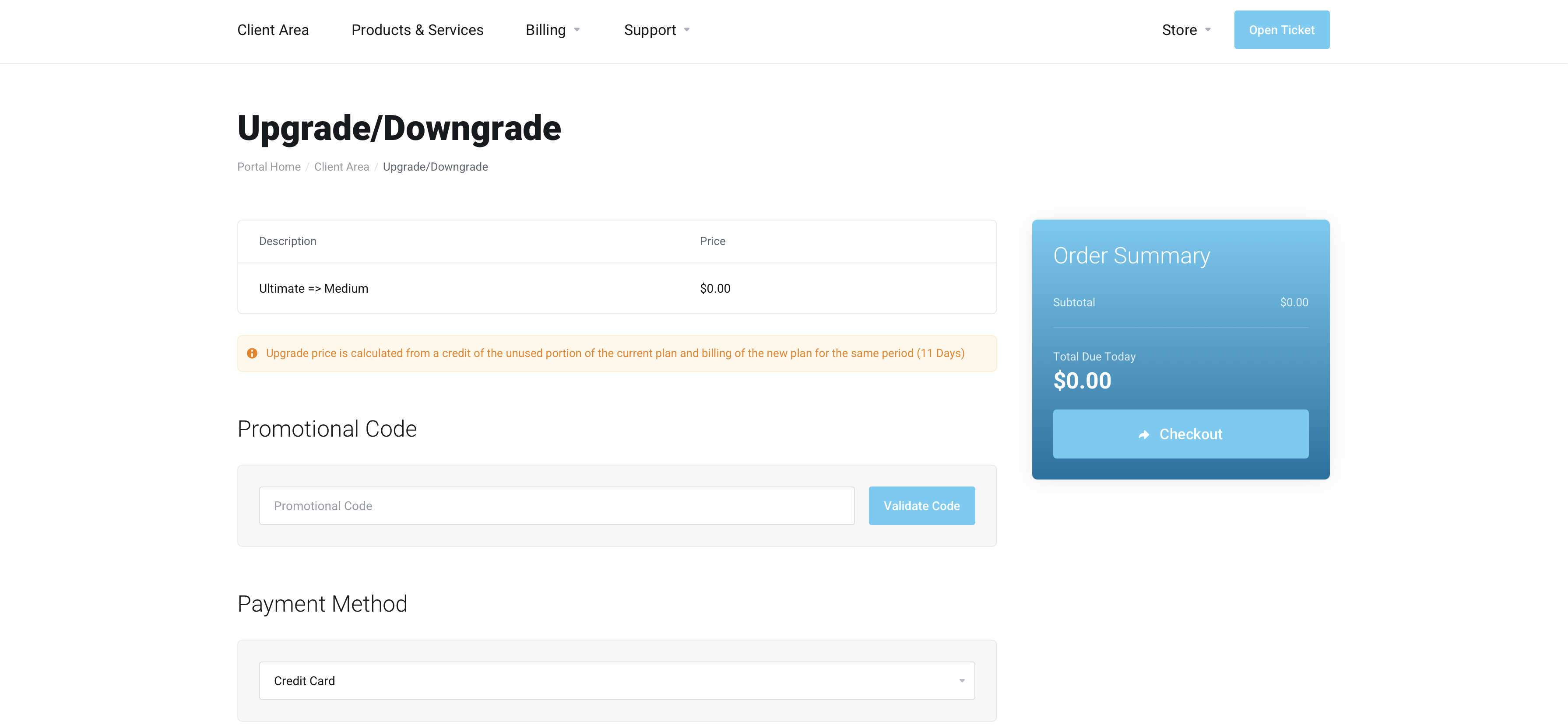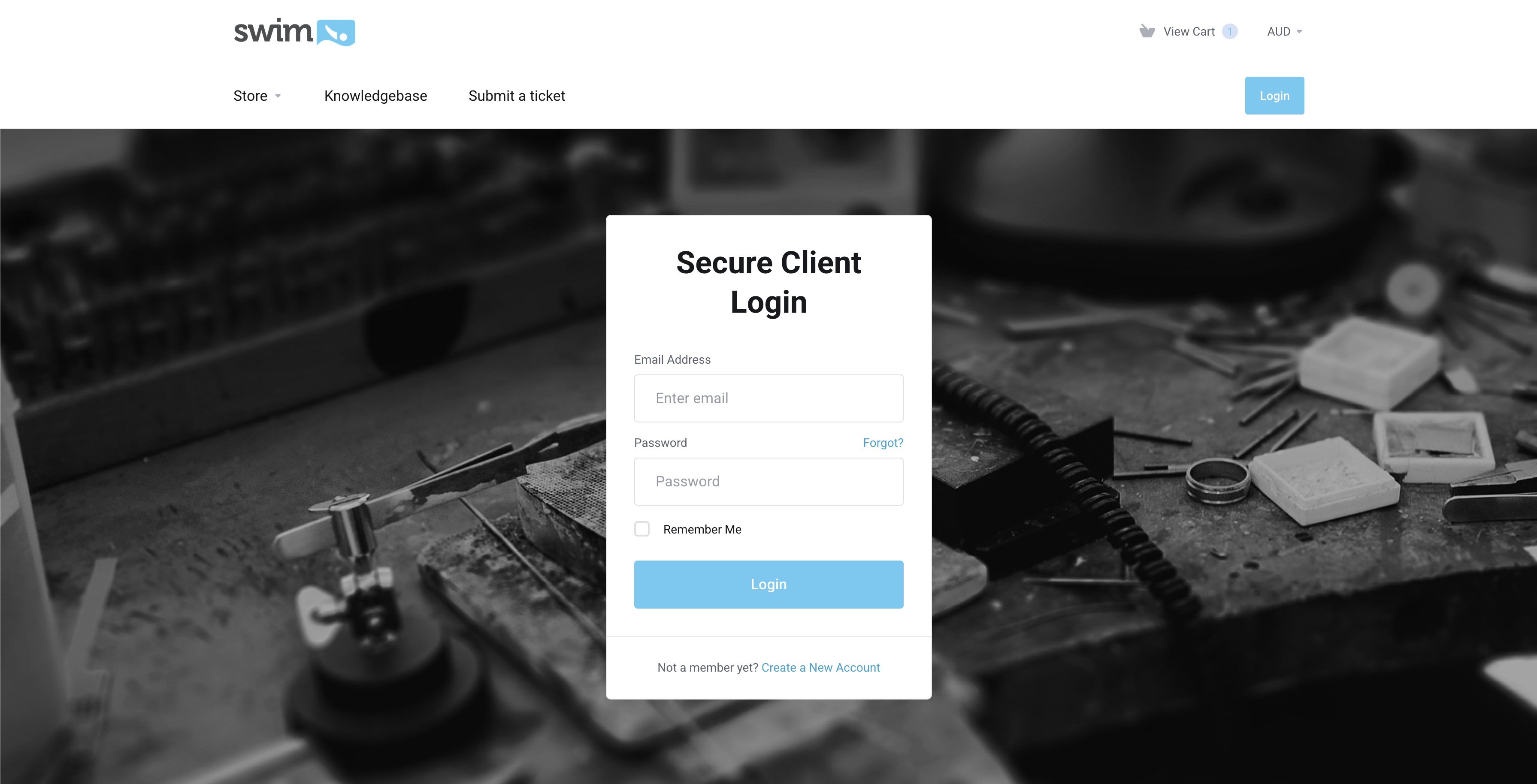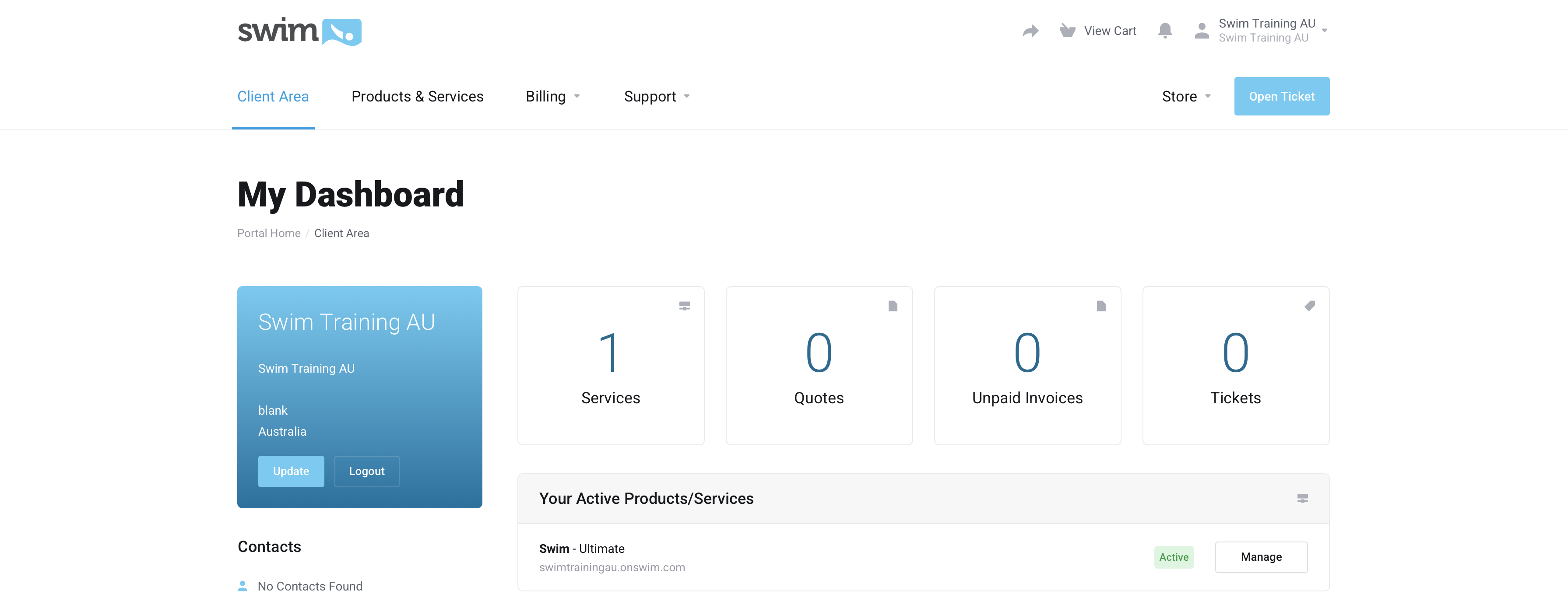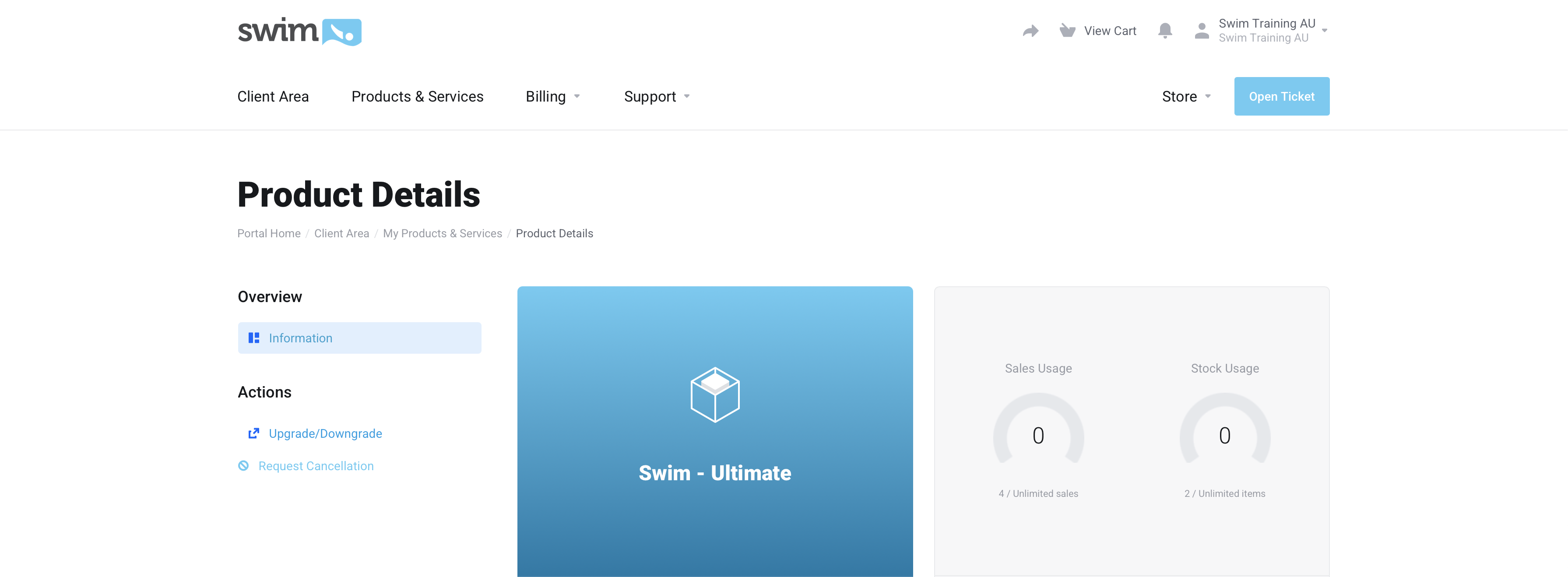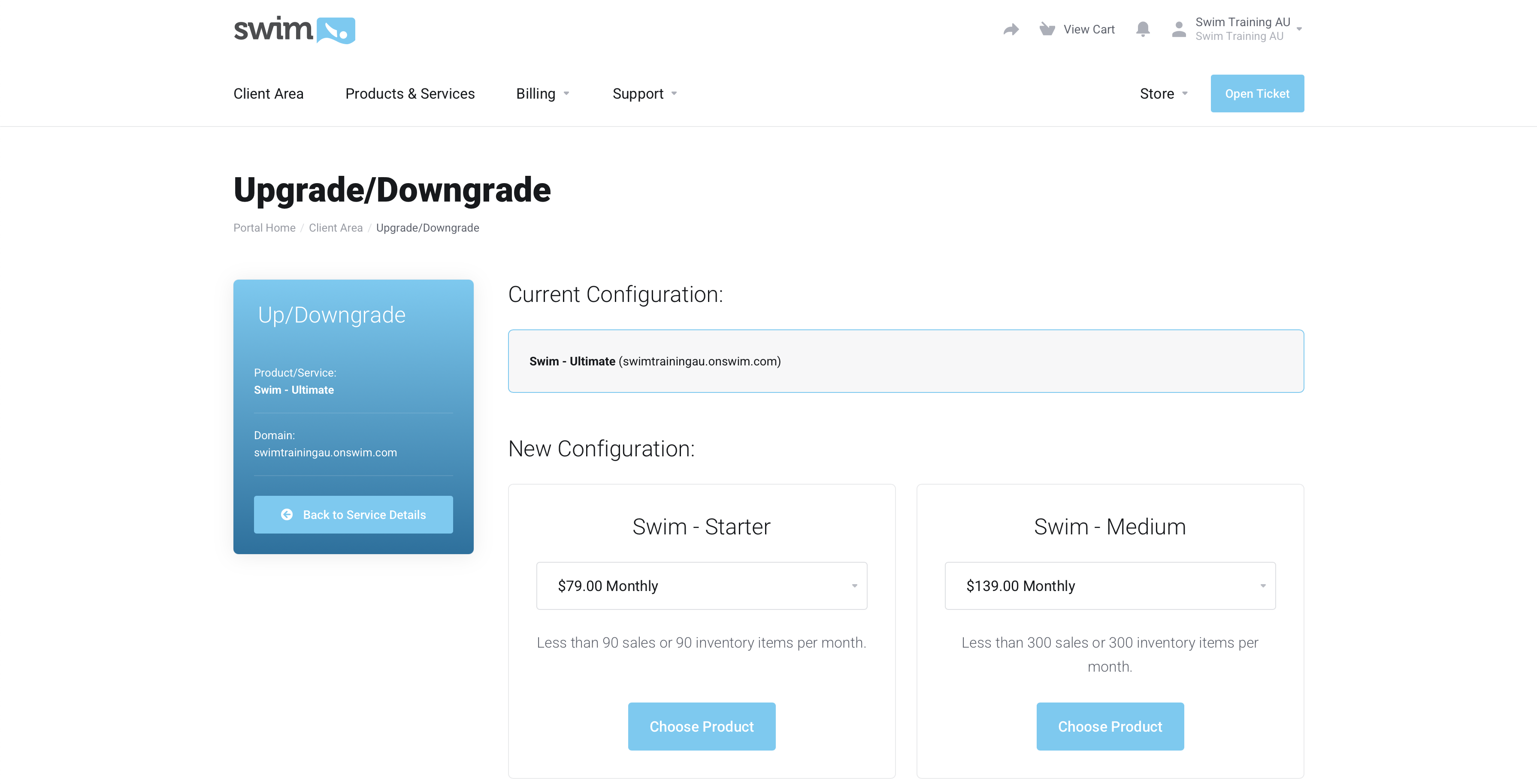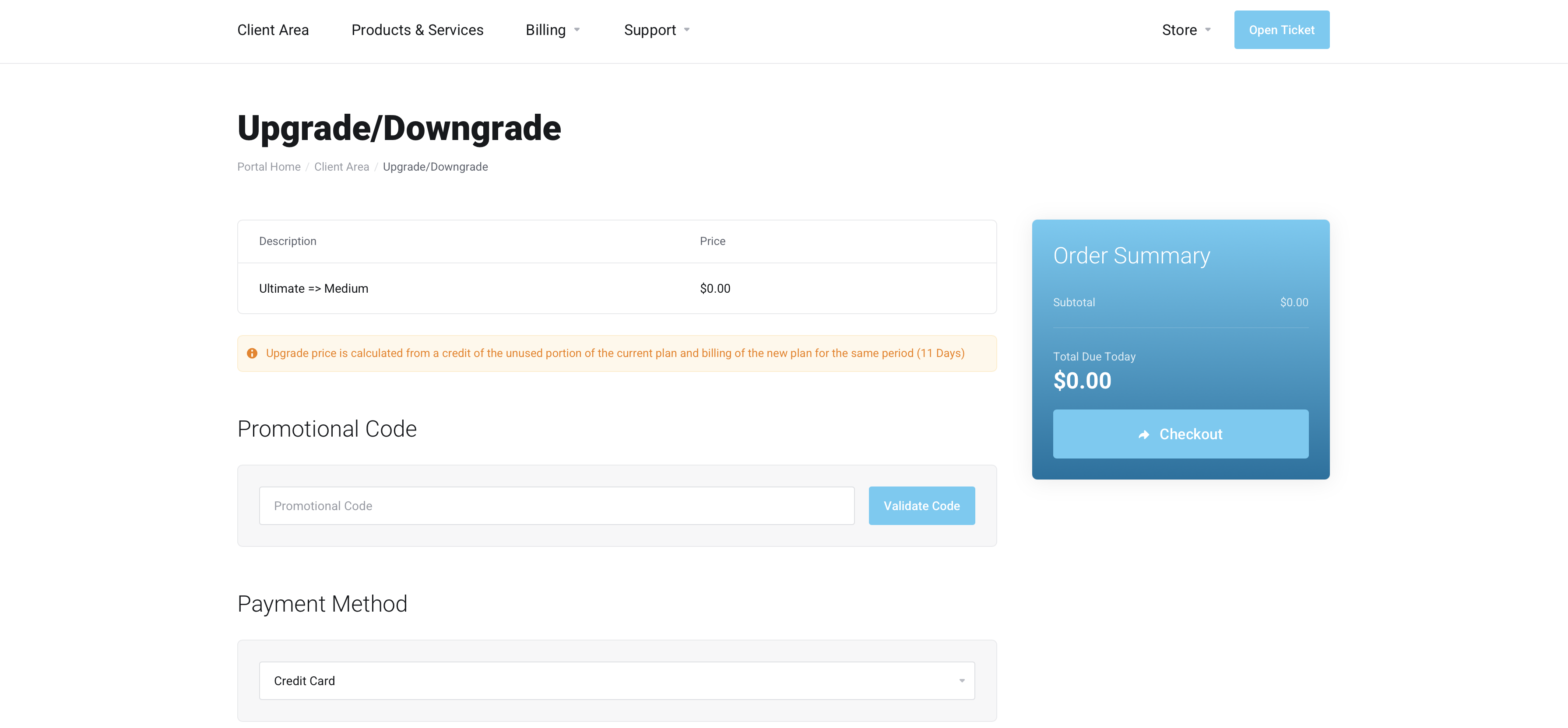You can manage your Swim plan in several ways, depending on your current subscription:
- Starter and Medium plan users can upgrade or downgrade directly from the Swim POS home page.
- All users can manage their plan at any time via the Swim Client Area.
- Alternatively, you can contact Swim Support to request a plan change on your behalf.
Upgrading or Downgrading via Swim POS (Starter and Medium plans only)
- From the Swim Home Screen, click Upgrade.
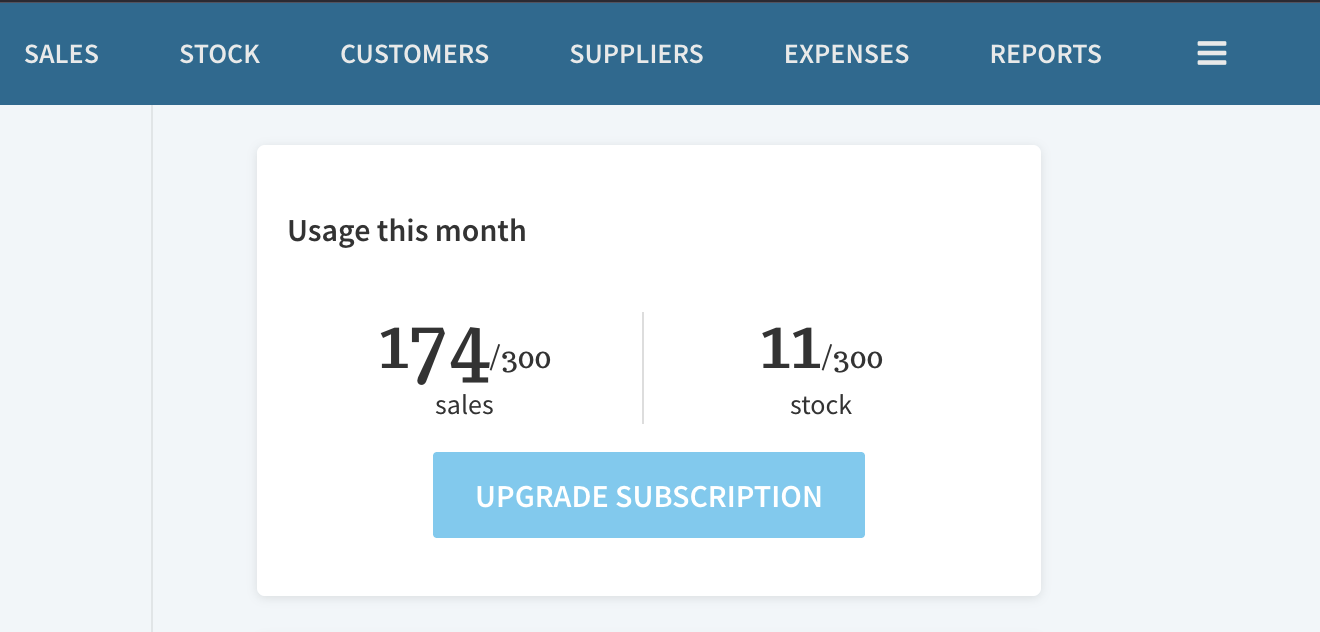
- Click Manage beside your Swim product.
- If your Swim product is not visible, click Services to view all your products and subscriptions.
- Tip: Use the search bar to find "Swim" if you have multiple services.
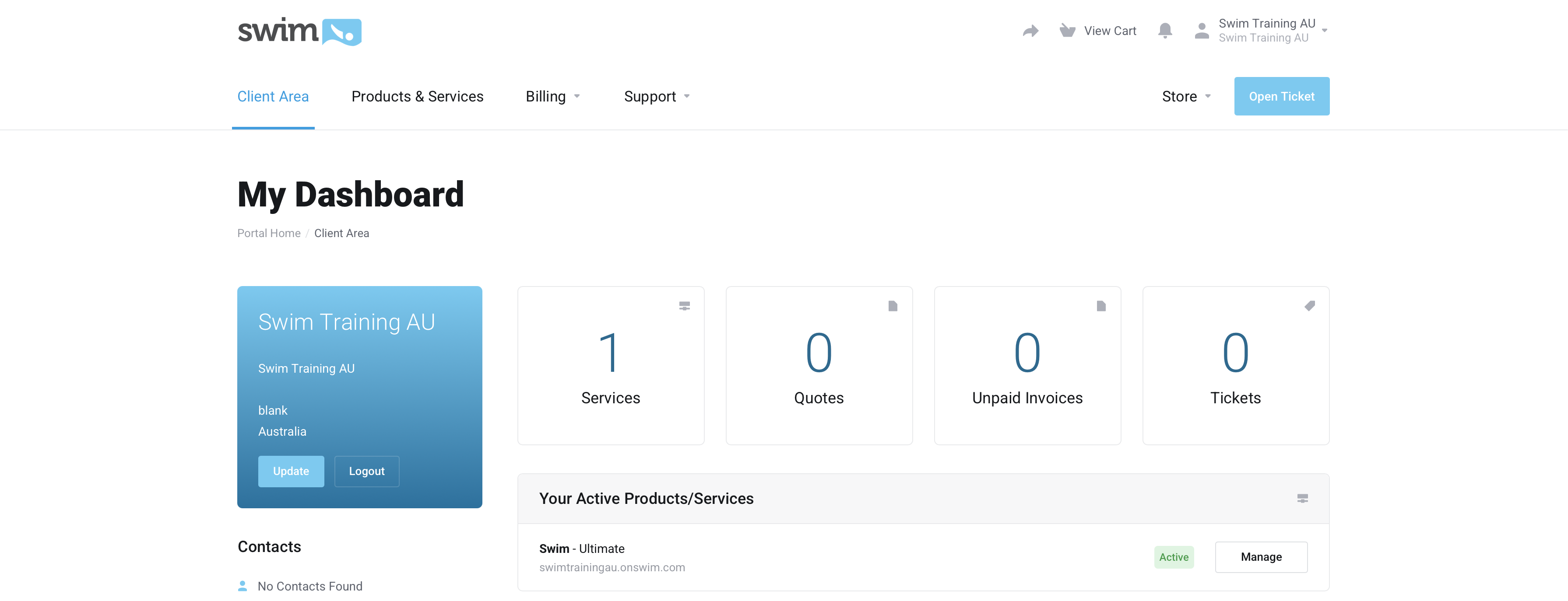
- Select the Swim product and click Upgrade/Downgrade from the left-hand menu.
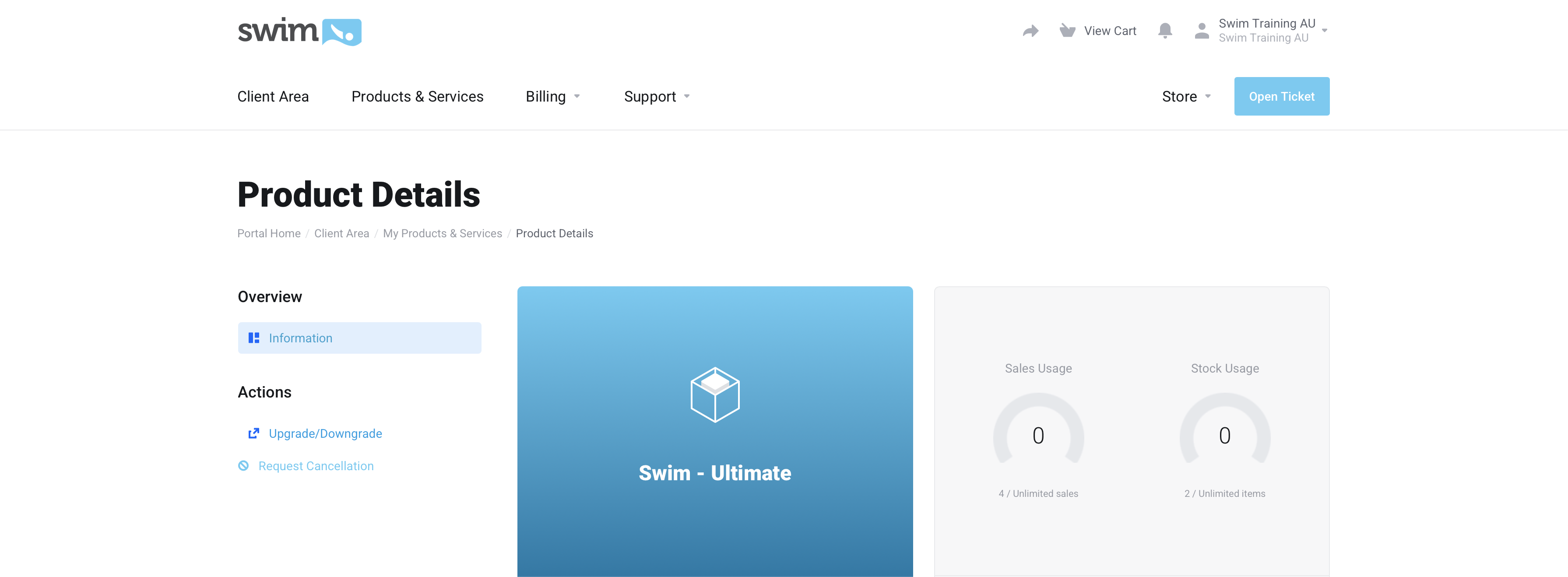
- Choose your new Swim plan.
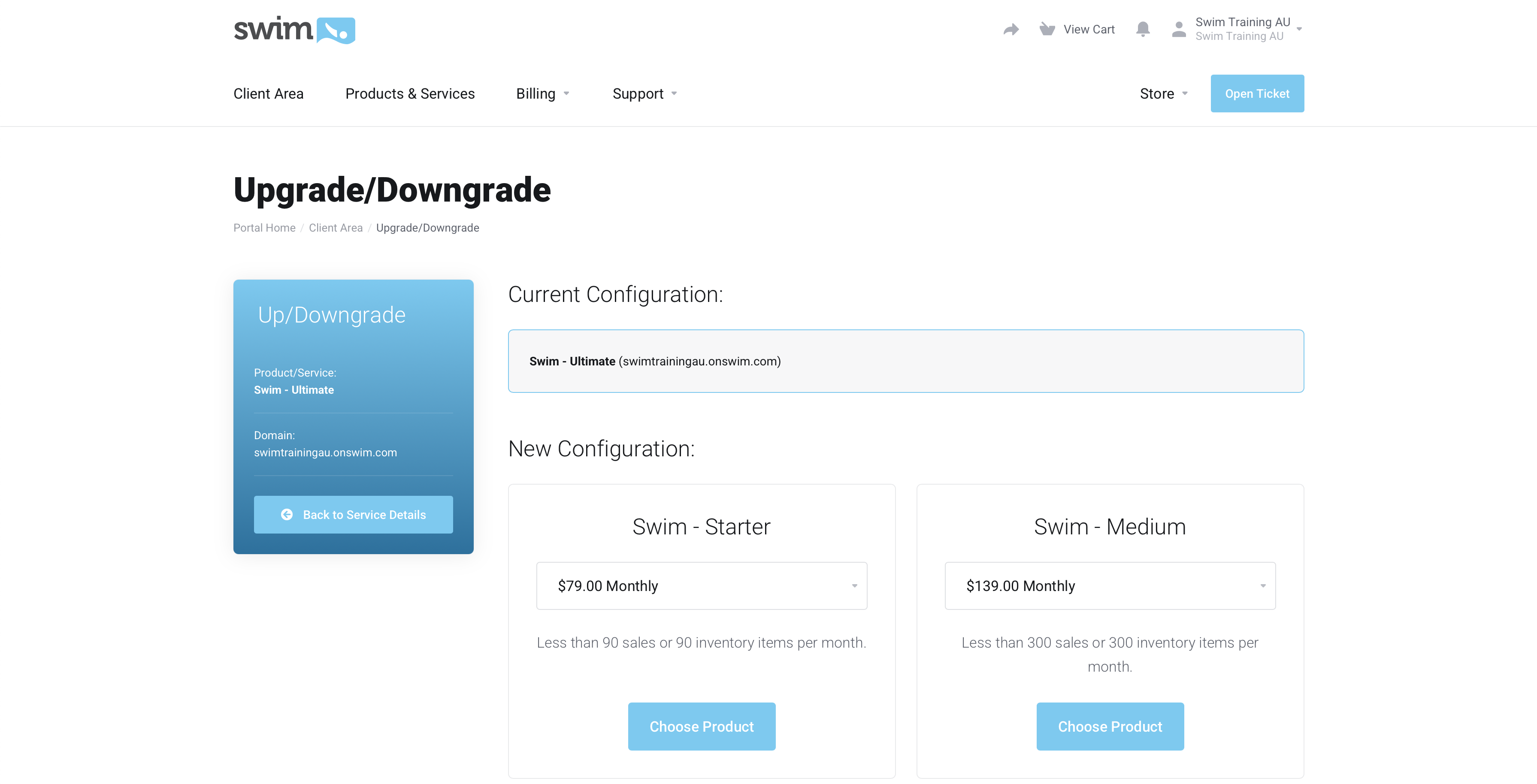
- Confirm your payment method and proceed to Checkout. Your new plan will be applied within 5 minutes.
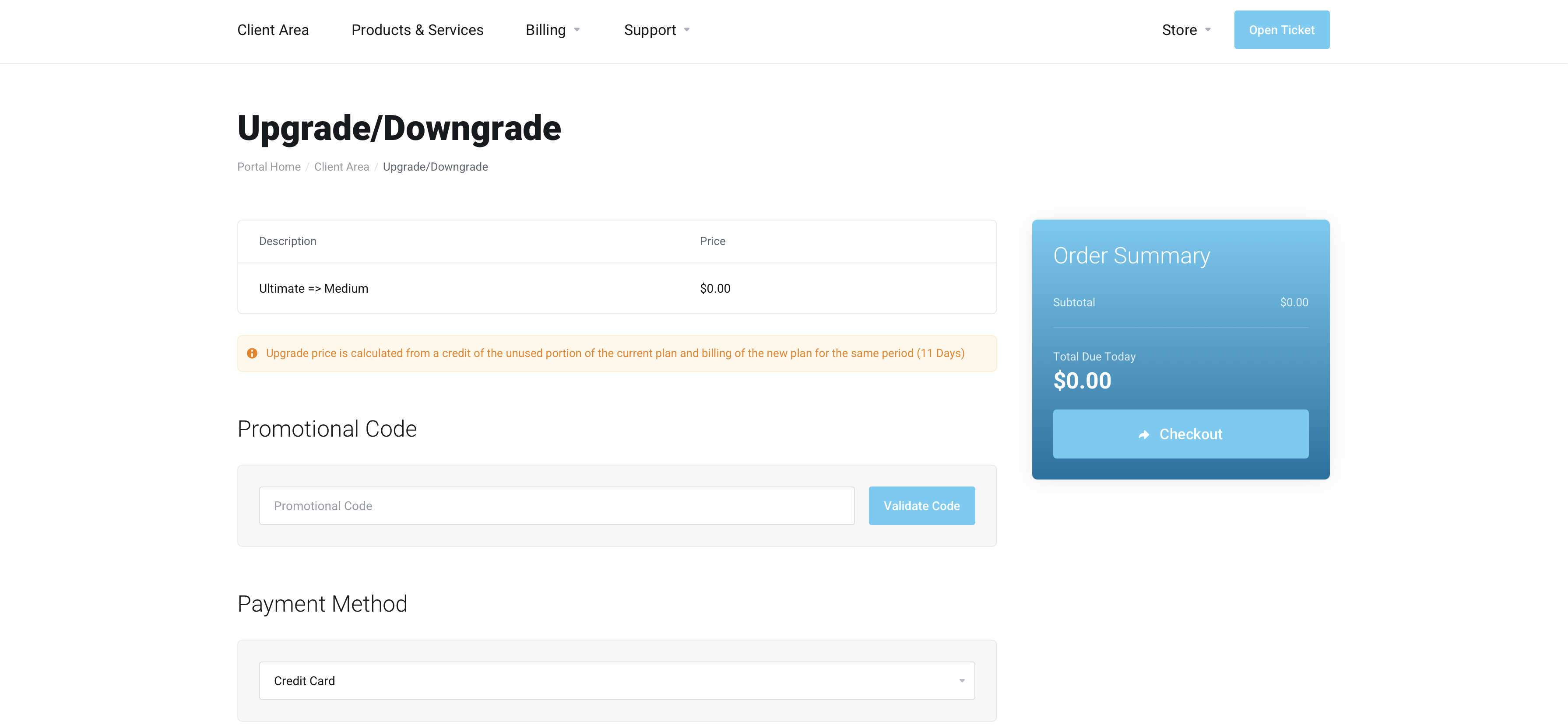
Upgrading or Downgrading via the Swim Client Area (All plan types)
- Visit https://support.onswim.com/clientarea.php.
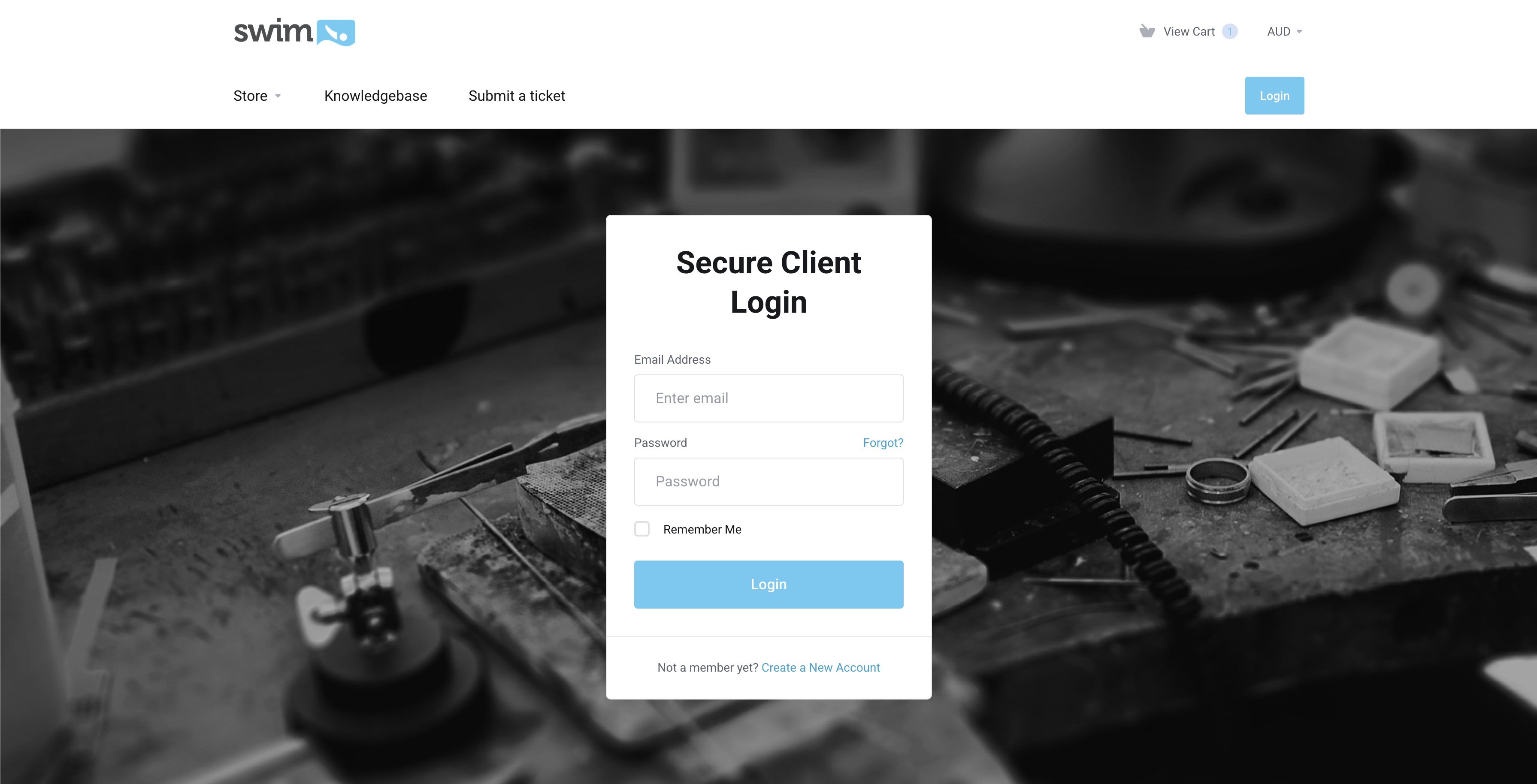
- Log in using your client area email address and password.
- Click on Services to view all your products and subscriptions.
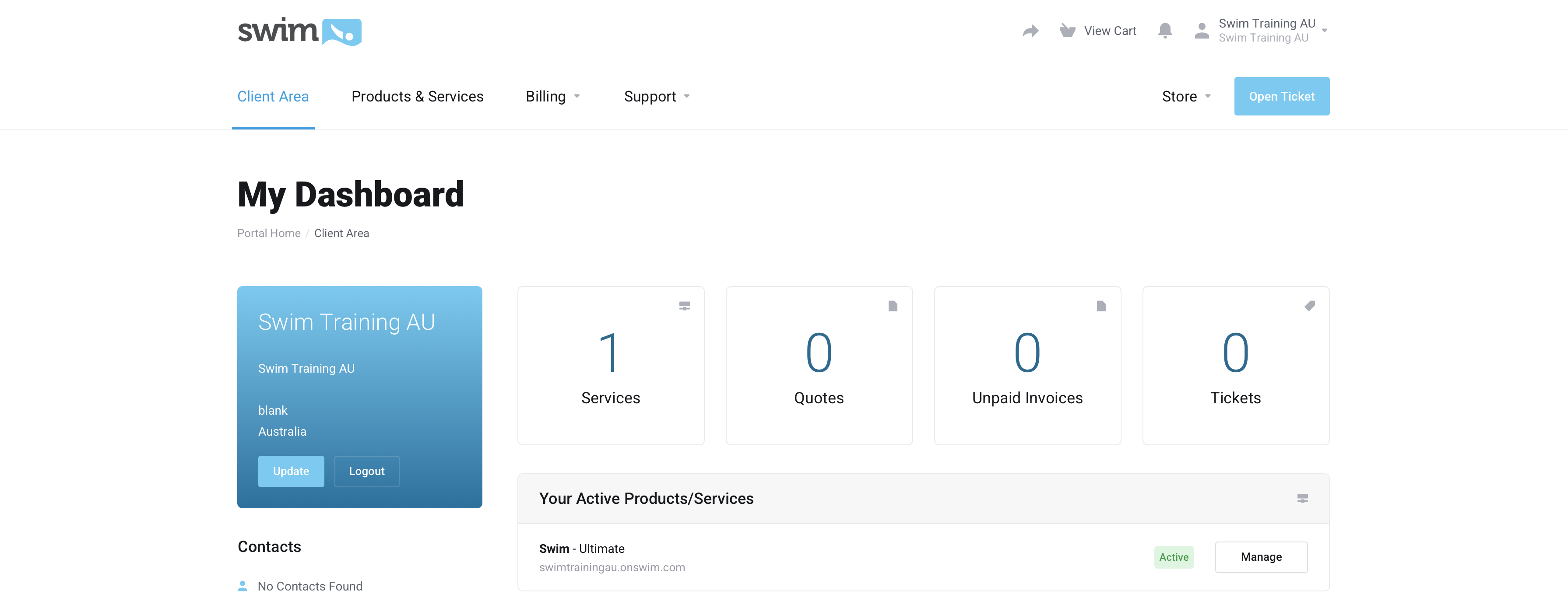
- Locate your Swim product.
- Tip: Use the search bar to find "Swim" if you have multiple services.
- Click the Swim product and select Upgrade/Downgrade from the left-hand menu.
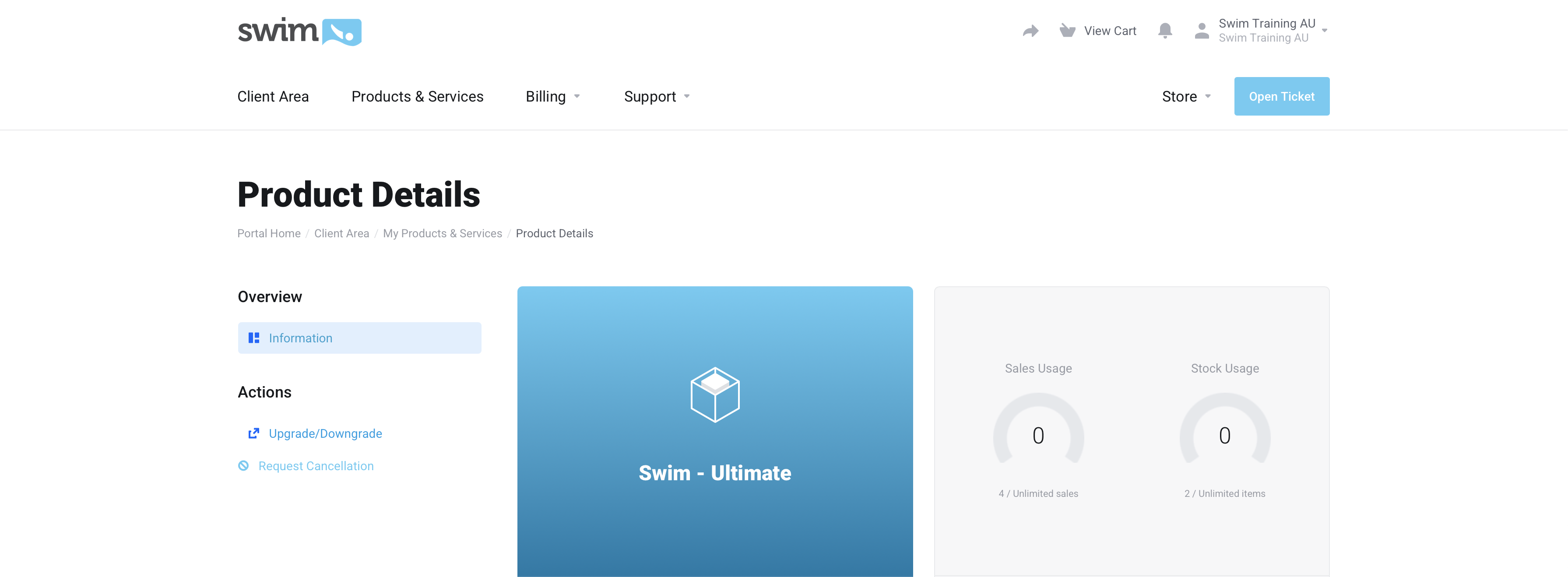
- Select your new Swim plan.
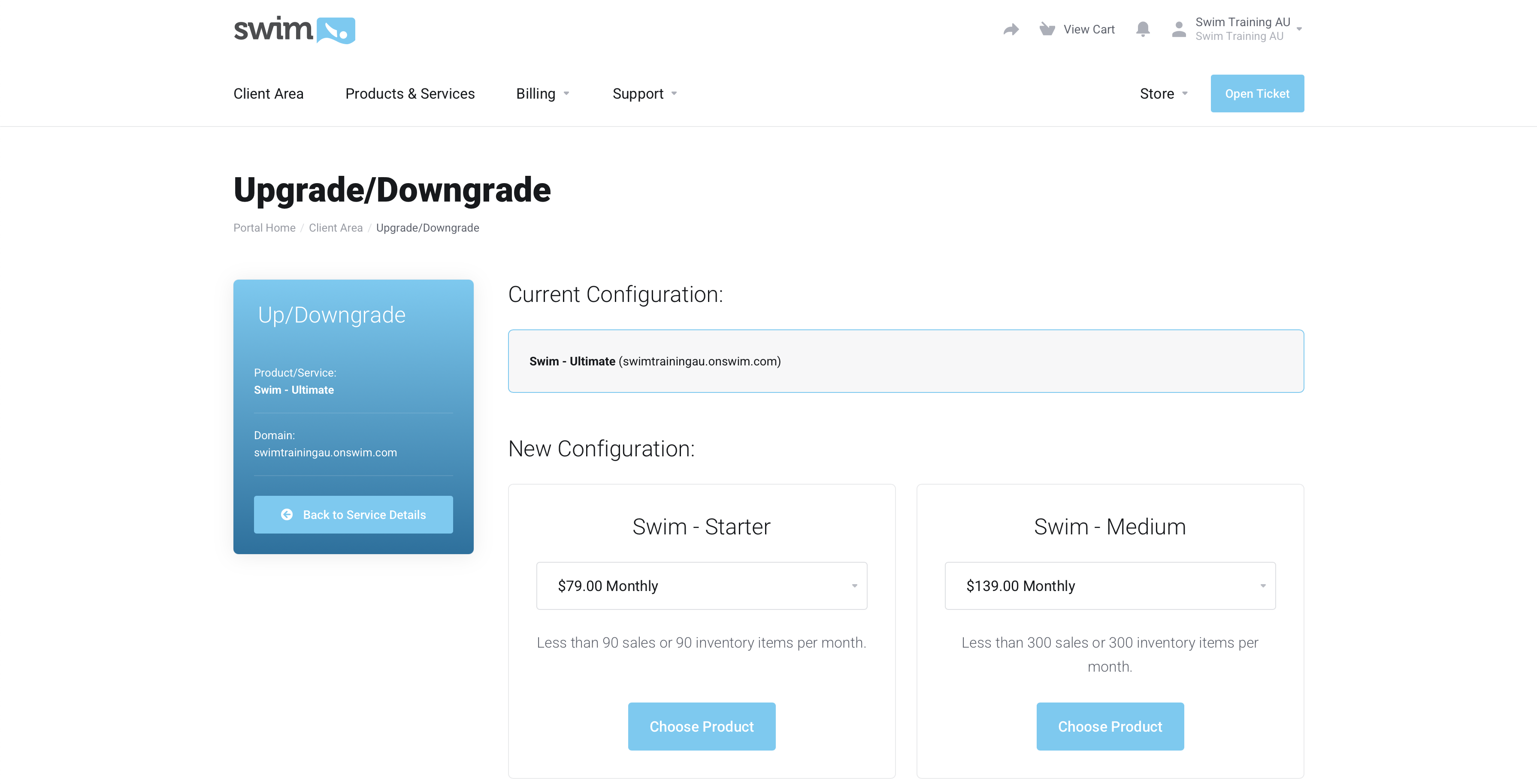
- Confirm your payment method and complete Checkout. Your new plan will be applied within 5 minutes.
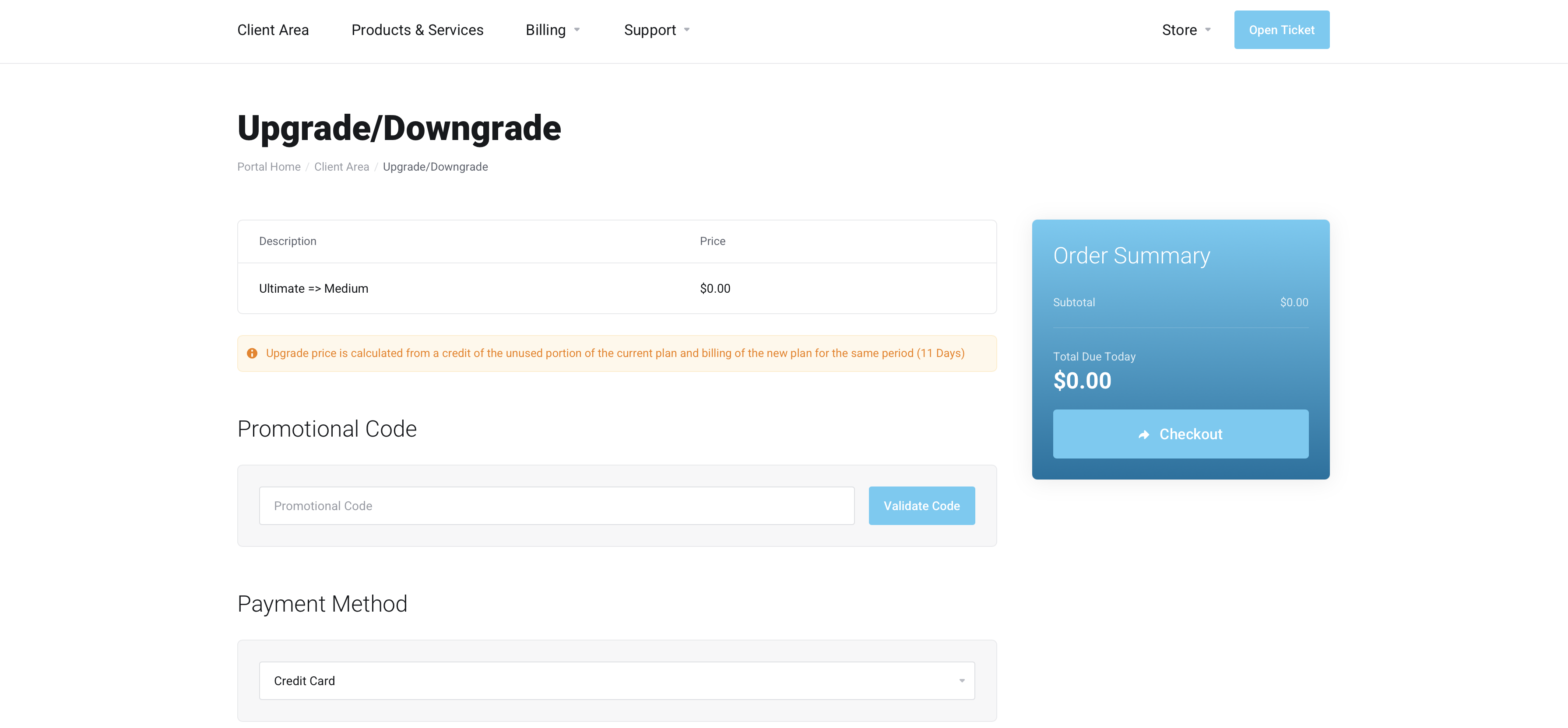
Requesting a Plan Change via Swim Support
- Submit a ticket via Submit a Request or email us at support@onswim.com with the subject line: Swim Plan Change.
- In your request, specify:
- The new plan you would like to move to.
- The date you would like the plan change to take effect.
- Swim Support will action the change within 24 hours and confirm once complete.