Create and delete app passwords using the Office 365 portal
If you use two step verification with your business account and your Microsoft 365 apps, you can create and delete your app passwords using the Office 365 portal.
To create app passwords using the Office 365 portal
-
Sign in to your business account, go to the My Account page, and select Security info.
-
Select Add method, choose App password from the list, and then select Add.
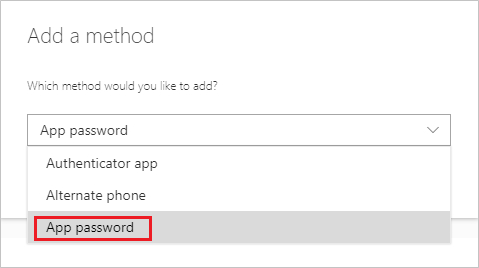
-
Enter a name for the app password such as 'Onswim POS', and then select Next.
-
Copy the password from the App password page, and then select Done.
-
On the Security info page, make sure your app password is listed.
-
Open Swim and navigate to Utilities > Communications > Email, and then paste the app password into the password field. You will need to complete this step once per Swim store.
If your app passwords aren't working properly
Make sure you typed your password correctly. If you're sure you entered your password correctly, you can try to sign in again and create a new app password. If neither of those options fix your problem, contact Swim support for further assistance.

