The ‘Maximum Discount’ Field in the Editing User Details section defined how much a user can overwrite discounts on a sale (with manager approval).
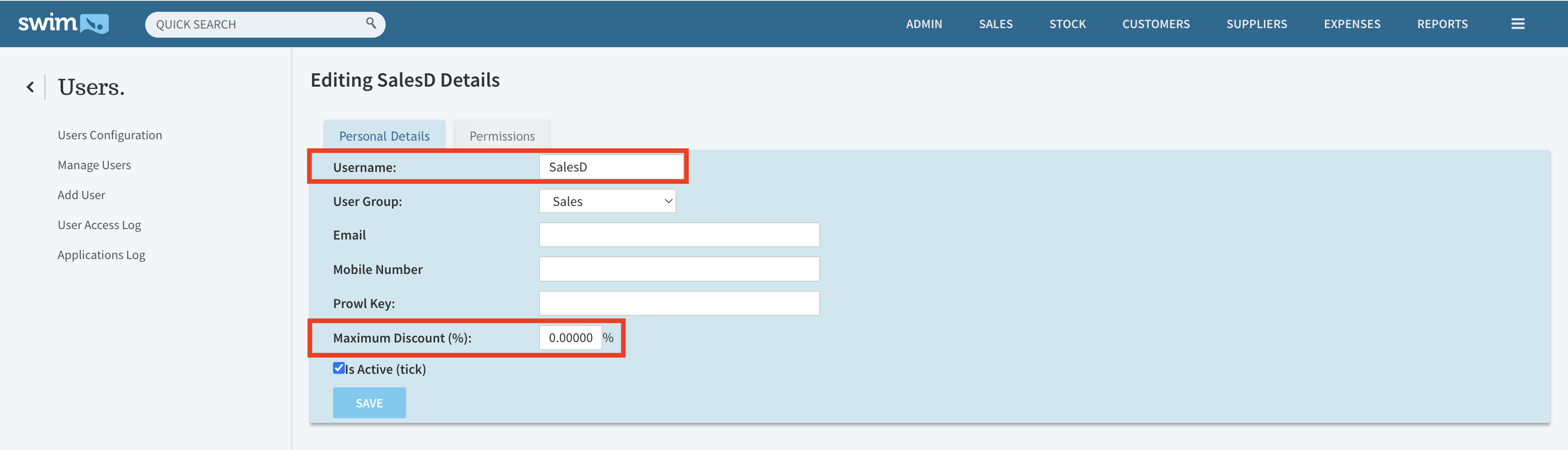
Steps to create Filtered Discount.
To prevent/Limit a user from giving any discounts, you’ll need to create a Discount Rule.
- Navigate to Utilities > Sales > Discount and
- Under the New Filtered Discount section, select the staff username from the Users List.
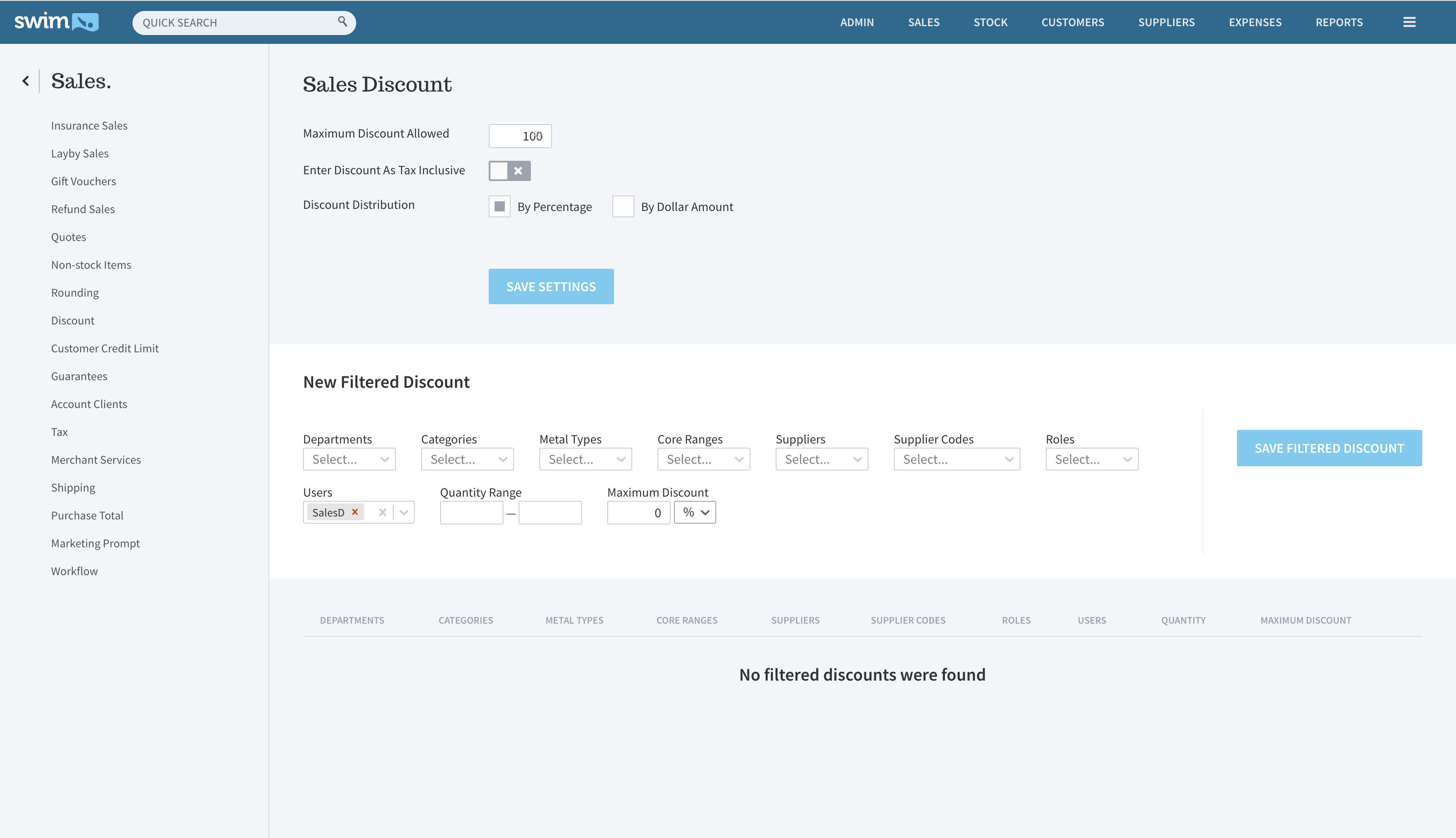
- In the Maximum Discount field, Enter the percentage (Eg: 0% to prevent discounting).
- Click ’Save Filtered Discount’
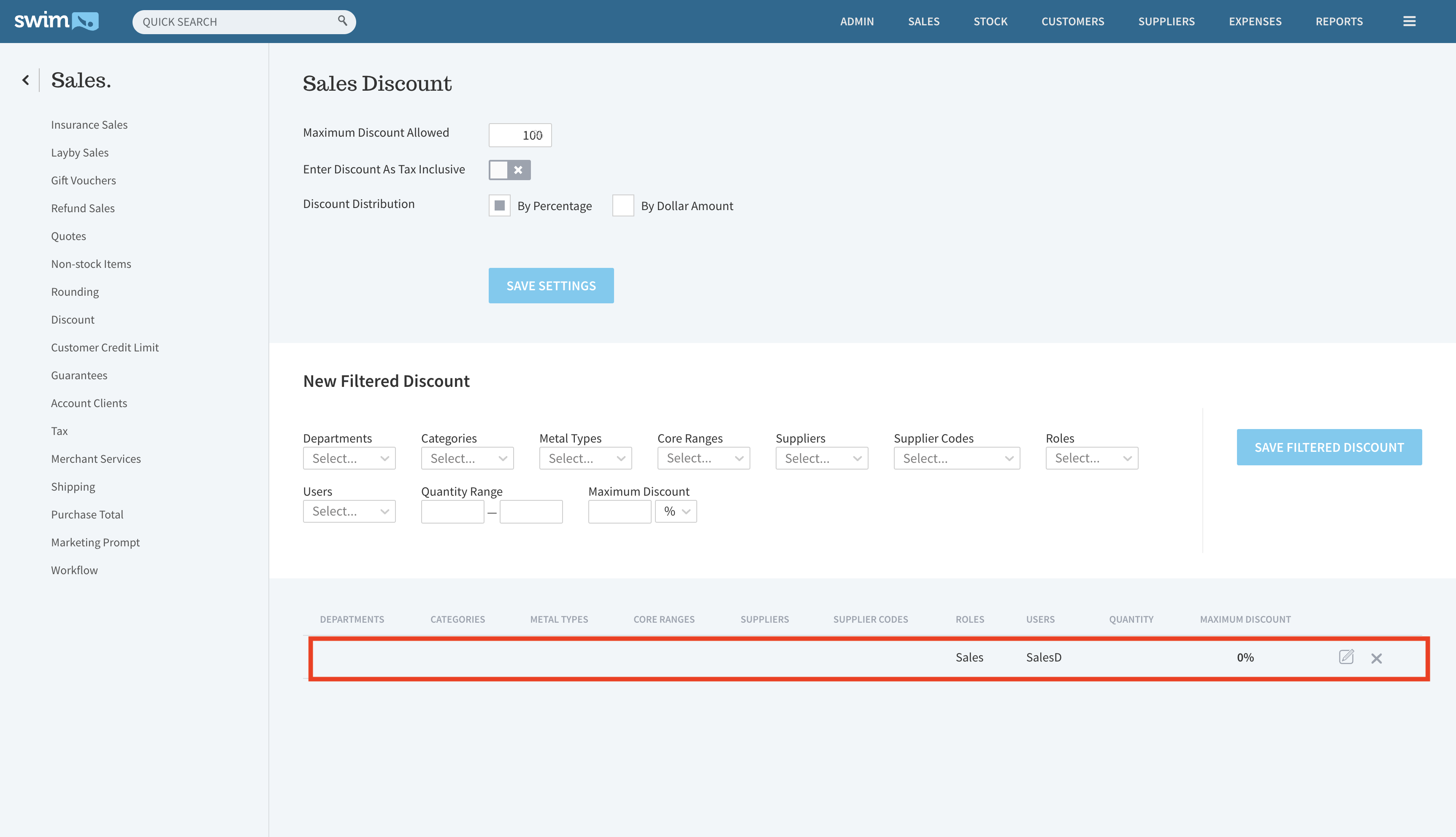
Multiple Filtered Discount Rules can be created depending on the field, such as:
- Department
- Categories
- Suppliers
- Supplier Codes
- Users

