First, make sure that the RFID Desktop Scanner is connected in DeviceManager:
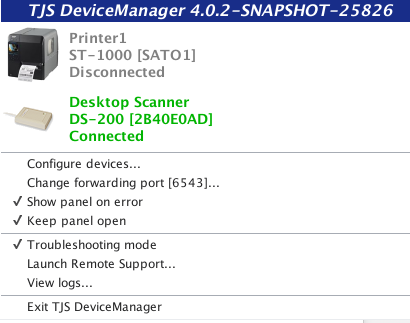
1. New Sale
- Navigate to a sale by selecting the Sales tab on the top navigation bar of your SWIM site, then select New Sale
- Select a customer from the New Sale screen
- Select Sales, Repairs, & Valuations to go to the relevent Sales screen
- In the sale screen, scan the RFID tag into the Stock No. field with the Desktop Scanner
-- Resume and finish the sale
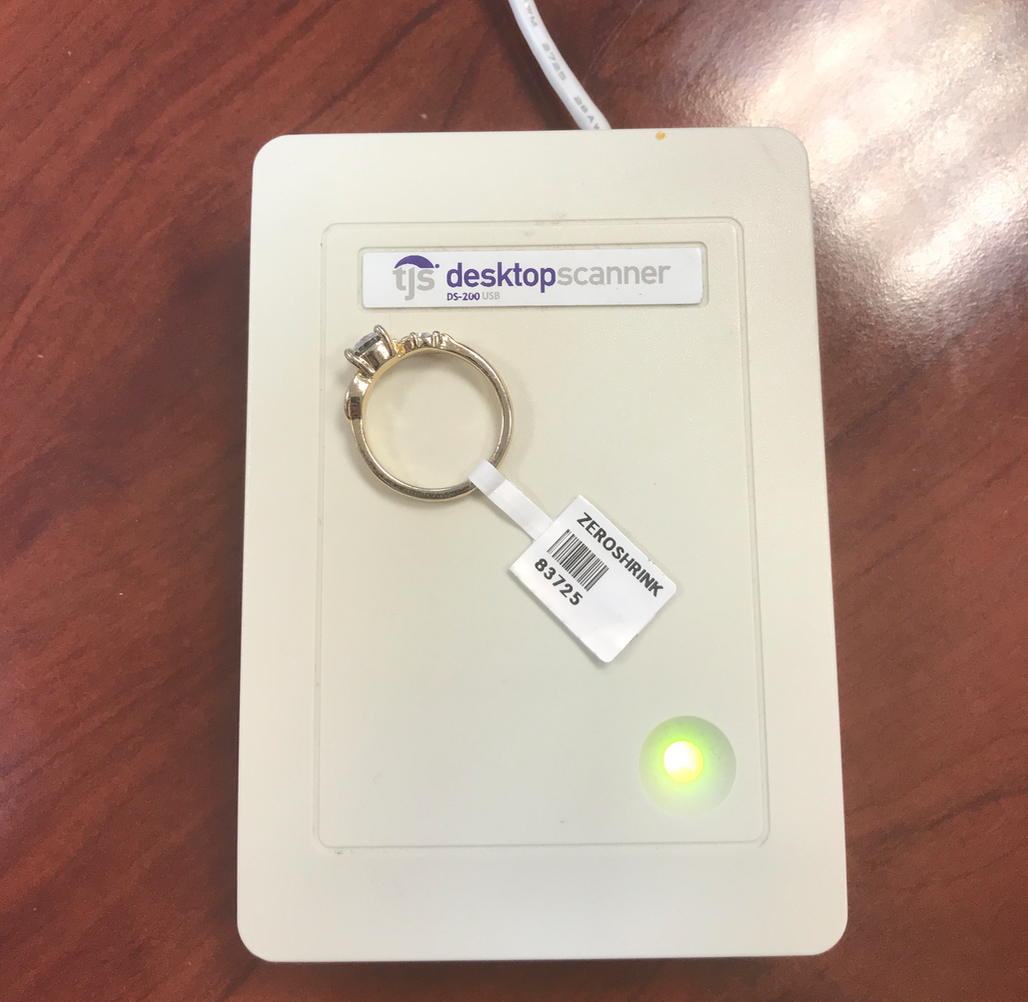
- The item associated with the tag will automatically be populated
- Select Add Item to add the item into the Sale
2. Quick Sale
- Navigate to the Quick Sale from the Home Screen
- In the sale screen, scan the RFID tag into the Stock No. field with the Desktop Scanner
- The item associated with the tag will automatically be populated
- Select Add Item to add the item into the Sale
-- Resume and finish the sale

